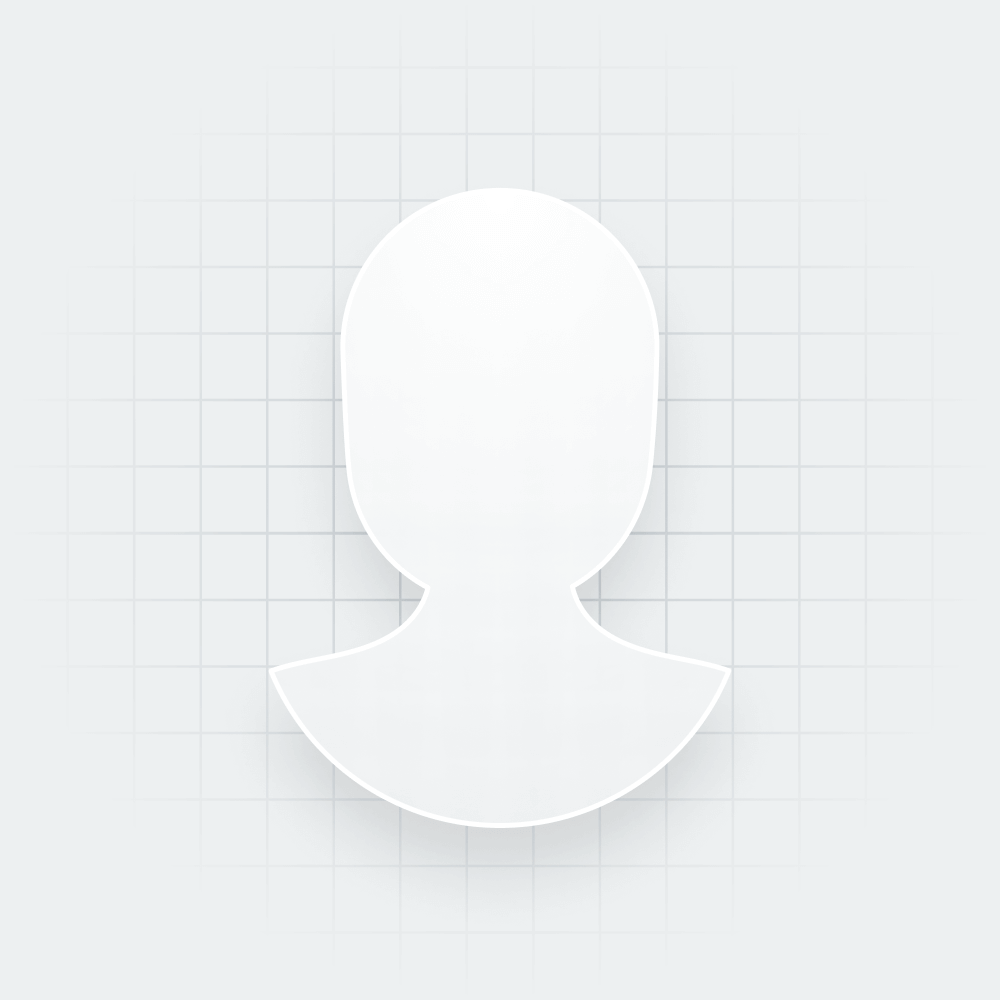Facebook is one of the most widely used social media marketing tools today. However, there may be instances where your business must learn how to delete a Facebook Page in order to protect your brand reputation.
Here are some of the common reasons why a business might want to delete their Facebook Page:
- Rebranding: Your company is undergoing a rebranding process and you’d like to start fresh with a brand new Facebook Business Page.
- Negative reviews and feedback: Your Facebook Page has received overwhelmingly negative feedback or reviews. Given the importance of social media marketing, this can hurt your business reputation and drive potential customers away.
- Legal issues: Legal complications or disputes may suddenly arise and you have to learn how to delete a Business Page on Facebook as a precautionary measure.
- Change in ownership: A change in ownership or management might prompt the decision to delete the Facebook Page and start fresh under new leadership.
- Privacy concerns: Your company may need to learn how to delete a Facebook Page in order to protect sensitive information or data.
- Inactivity: The business is no longer active or operational, and maintaining the Facebook Page is unnecessary.
How to Delete a Facebook Business Page
To delete your Facebook Business Page the traditional way — that is, using a desktop computer and logging into Facebook using your personal account — follow these steps:
- Ensure you are an admin of the Facebook Business Page you are trying to delete. Note: If it’s a duplicate Page that you don’t have access to, you may need to claim the Facebook Business Page first.
- Navigate to: https://business.facebook.com/. This will take you to your Meta Business Account, sometimes called a Business Manager account. It is also sometimes called Meta Business Portfolio.
- Go to Settings. In the Business Assets tab, select Pages. Then select the Facebook Business Page you’d like to delete.
- Click the 3 horizontal dots icon and select Remove from Business Portfolio.
- Click Remove Page.
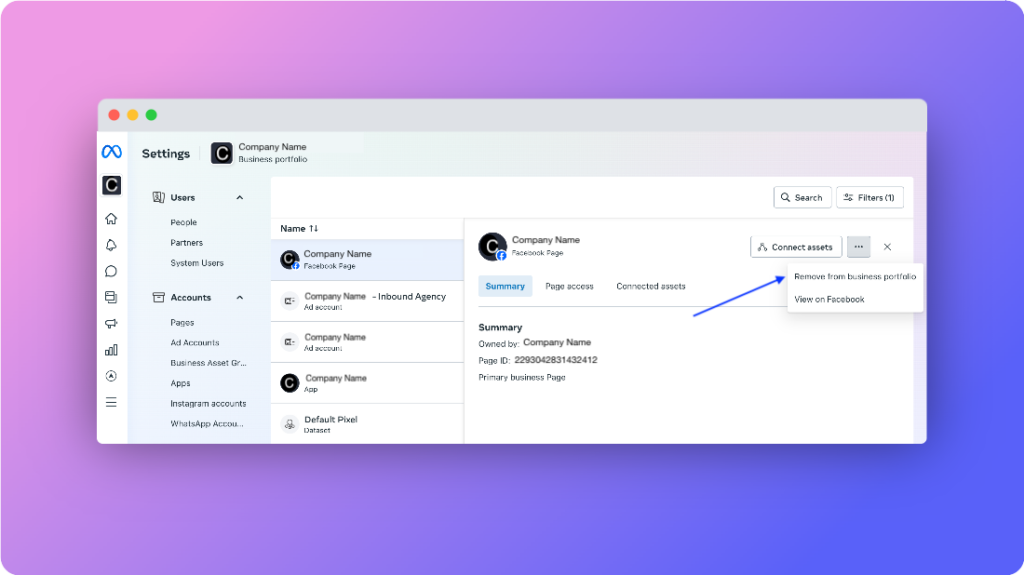
There are other ways that a Page may be removed from your Facebook or Meta Business Portfolio. For example, someone on your team with full control of your Business Page can request to have the Page deleted. If you receive a Page removal request, you will have 30 days to respond with a Yes or No.
- Using your Meta Business Account, go to Settings or Business Settings.
- Select the Requests tab and locate the removal request.
- Select Approve or Decline.
FAQs on How to Delete a Facebook Page
Before you click that button that permanently deletes your brand presence on Facebook, here are answers to some of the most frequently asked questions about how to delete a Page on Facebook.
Why Can’t I Delete My Facebook Business Page?
The most common reason for not being able to delete a Page is because the user is not an admin of the Page. If you are an admin and you still can’t delete your Page, it’s possible that there may be another admin who may have canceled the Page deletion or declined your Page removal request.
What Happens When I Delete My Facebook Page?
Deleting your Business Page means nobody will be able to see or find it on Facebook. Once a Page has been removed, you will have 14 days to restore it in case you change your mind.
After that, you’ll be asked to confirm if you’d like to delete the Facebook Business Page permanently. Keep in mind that if you delete the Page permanently, you will lose its content and data forever. This includes your Page likes, comments, interactions, and Facebook reviews and recommendations.
Another important thing to keep in mind is that if your company has run ads using this Page, deleting it may affect your ad account’s performance or history. Moreover, if your Business Page was connected to Messenger for business communication, this connection will be severed and any existing conversations will be lost.
Should I Delete My Facebook Page?
The question of whether or not you should delete your Facebook Business Page depends on the situation and what your strategic goals are. For example, you may be assuming ownership of a business that you recently acquired, and you are wondering whether you should update the existing Page and rebrand — or delete the Page altogether.
Here are some considerations to help you make an informed decision:
- Brand reputation. Assess the reputation and brand equity associated with the Facebook Page in question. If the Page has a positive reputation (with plenty of 5-star reviews and ratings), active engagement, and a substantial following, it may be valuable to retain it so that your team can leverage existing customer relationships and support your brand reputation management strategy.
- Integration with your brand. Consider whether the existing Page aligns with your brand identity. If you can integrate the Page, maintain continuity, and facilitate the transition for existing customers, there is no need to learn how to delete the existing Business Page on Facebook.
- Audience and reach. Evaluate the audience demographics and reach of the Facebook Page before trying to delete it. If the audience aligns with your target market and provides access to potential customers, keeping the Page can be advantageous for marketing and promotional purposes.
- Rebranding or consolidation. If rebranding or consolidating operations is part of your strategy, deleting the Facebook Page may be necessary to streamline your brand presence and avoid confusion. Consider communicating the changes transparently to customers and redirecting them to your primary brand channels.
If you’re planning to delete your Facebook business page due to negative or misleading online reviews, consider how you can enhance your online reputation instead. Rely on existing customers to share their own positive experiences by leveraging InMoment’s reputation management software. It empowers you to collect feedback from current customers, not only improving your online reviews but also offering valuable insights for areas of enhancement.
Ultimately, the decision to delete, unpublish, or keep the Facebook page of a business you’re managing should be based on a thorough assessment of its value, alignment with your strategic objectives, and considerations of brand, audience, and resources.
How Do I Remove the Owner of a Facebook Business Page?
If you no longer want someone to have access to a Page that’s part of a Business Account, you can remove their access.
- Using your Meta Business Account, go to Business settings.
- Below Accounts, click Pages and select the Page from which you’d like to remove the person’s Page ownership and access.
- Hover over the person’s name and click the trash can icon. Click Confirm.
Removing a user from a Page does not remove them from your Business Portfolio. For security reasons, it’s recommended that you remove inactive people from your Business Portfolio who no longer need access to any of your business assets or other Pages.
Only admins have the ability to manage roles on a Facebook Page. If you don’t have admin access, you won’t be able to remove an owner. Also, be sure to communicate with the person being removed from the owner role to avoid any misunderstandings.
What’s the Difference Between Publishing and Deleting a Page?
Unpublishing a Facebook Business Page hides it from public view temporarily, while deleting a Facebook Page permanently removes it from the platform along with all associated content.
If you’re unsure about losing all the data from your Page, you may choose to simply “unpublish” the Page instead of learning how to delete the Facebook Business Page. This hides it from the public, including the people who like your Page. Unpublishing is a reversible action, allowing businesses to temporarily hide their Page without permanently deleting it. This might be useful during periods of maintenance, rebranding, or when the business is not actively engaging on Facebook.
If you’re an admin, you can unpublish your Page at any time. Unpublished Pages are only visible to the people who manage the Page. It won’t be visible to the public until it’s published again.
Connect Data and Feedback from Social with InMoment
Learning how to delete a Facebook Page is just one of the steps your team can take to protect brand reputation and improve social media marketing performance. With InMoment, you can elevate your review management strategy and integrate social media data with your customer relationship management system to achieve a comprehensive view of customer interactions across various channels, enabling your team to deliver more personalized and cohesive experiences.