By Michael Cordeiro, Technical Writer
Why should styling stop at the survey level? Styling your customer-facing and internal-facing Alchemer features can go far beyond what was discussed in Styling Your Surveys: Creating, Using and Reusing Survey Themes. In this installment of styling, let’s focus on the other areas where your audience expects corporate branding, including providing the feedback needed for informed decisions. We’ll explore email campaign styling, removing some elements from a feedback collection experience, as well as some other areas where you can make a respondent’s experience mirror your own styles that are used across your organization. With so many low-code options, Alchemer enables your organization to have the consistency needed between the platforms you use every day.
Emails That Feel Authentic
Let’s take a dive into the deep end of how you structure your email campaigns, so it matches your brand’s color palettes. Your surveys are styled as intended to match your organization’s look and feel via the Style tab. Now let’s ensure your brand presence is mirrored in distribution channels. Via the Share tab, scroll down to Source Tracking, and we’ll go ahead and click Send via Email Campaign:
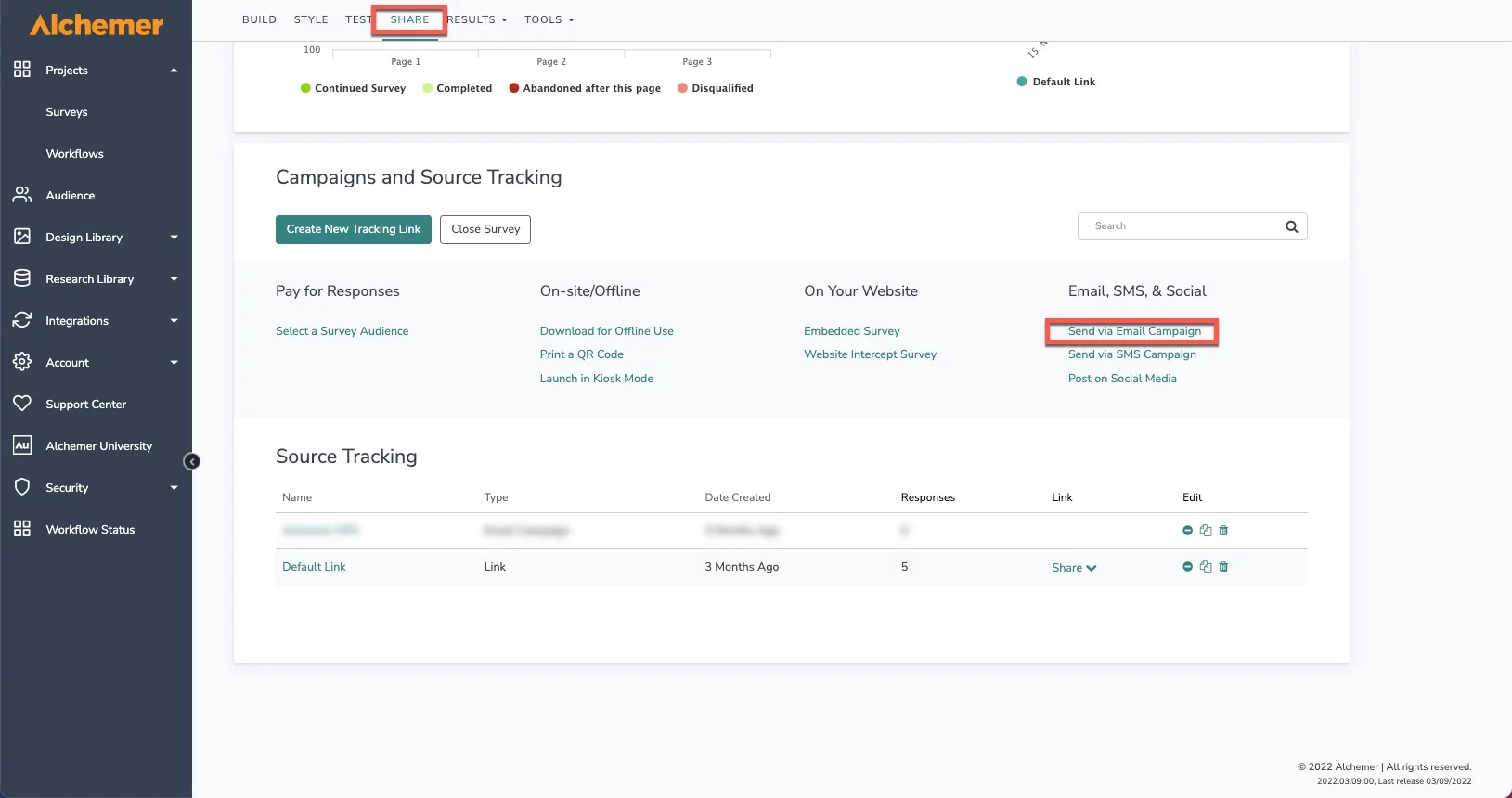
Now that you’re within the campaign designer, go ahead and select Edit Message and then Style & Preview:
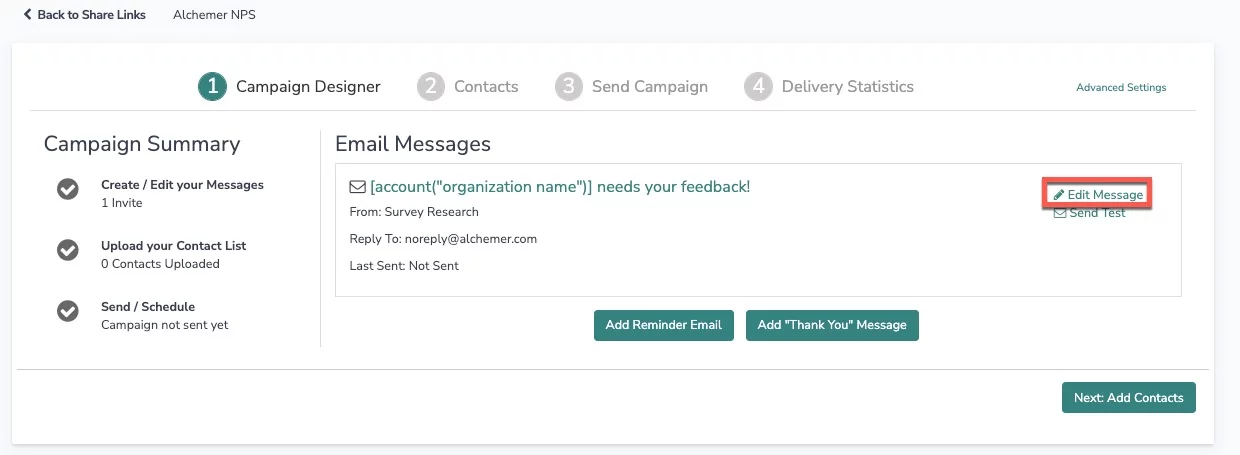
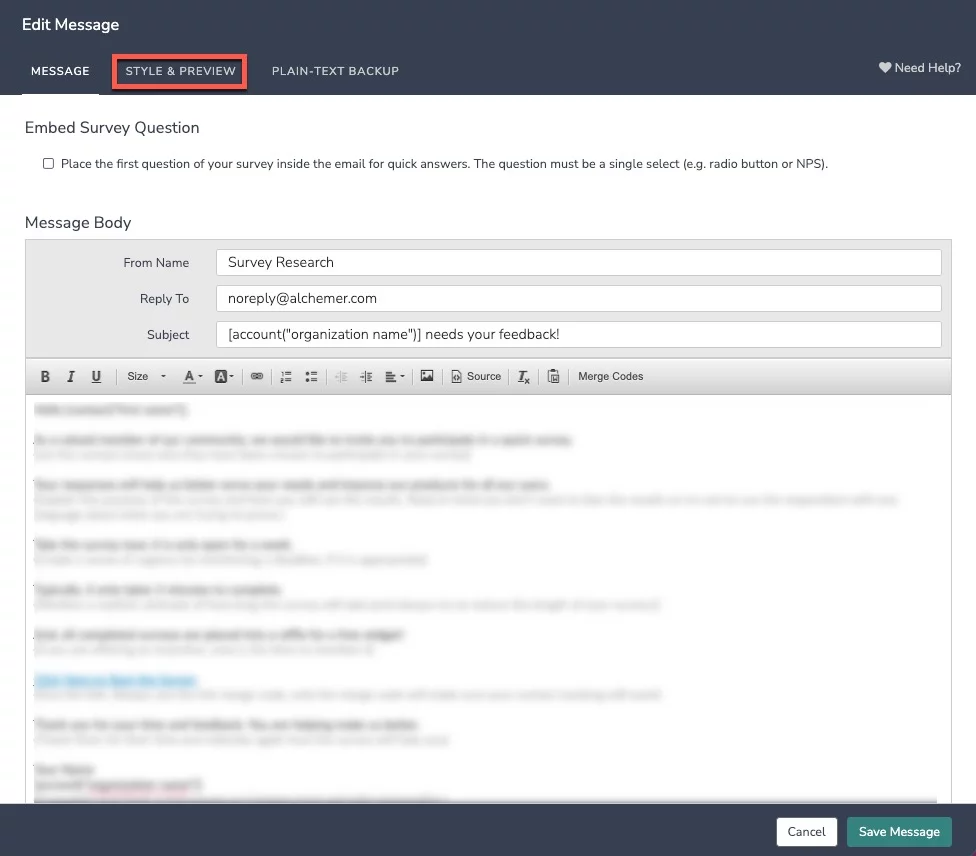
On the Style & Preview tab, all the options for color customizations exist at the top of your screen. Go ahead and change the colors to match the color palette that your organization uses. In this example, I’ll make some quick changes so our email reflects the Alchemer brand:
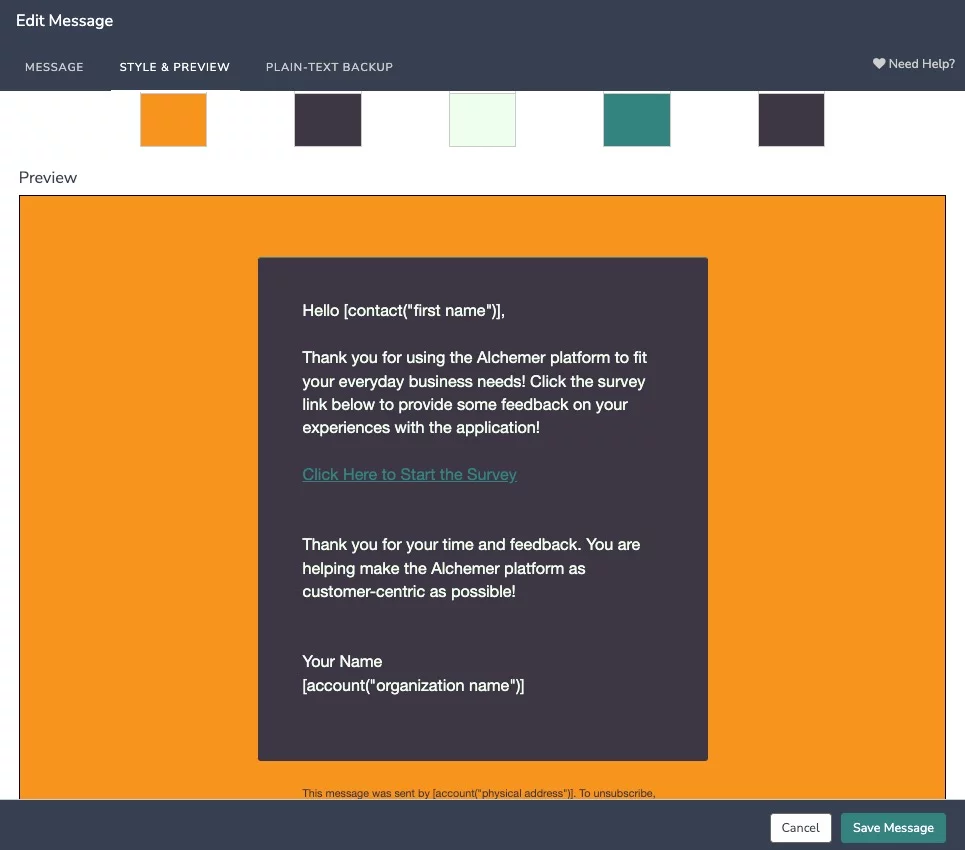
Note: It is a best practice to work with your design team to get the Hex and RBG codes that exactly match the colors of your organization.
Your emails now have a sleek look and feel that can match your survey’s themes. But what about the reporting side of things?
Reports that Look and Feel Like Your Organization
What about where you view your data and results with the Alchemer reporting features? Let’s tidy this up a bit to make sure your organization’s branding and logo are present in your Alchemer reports.
Within a survey, navigate to the Results tab, and select Reports:
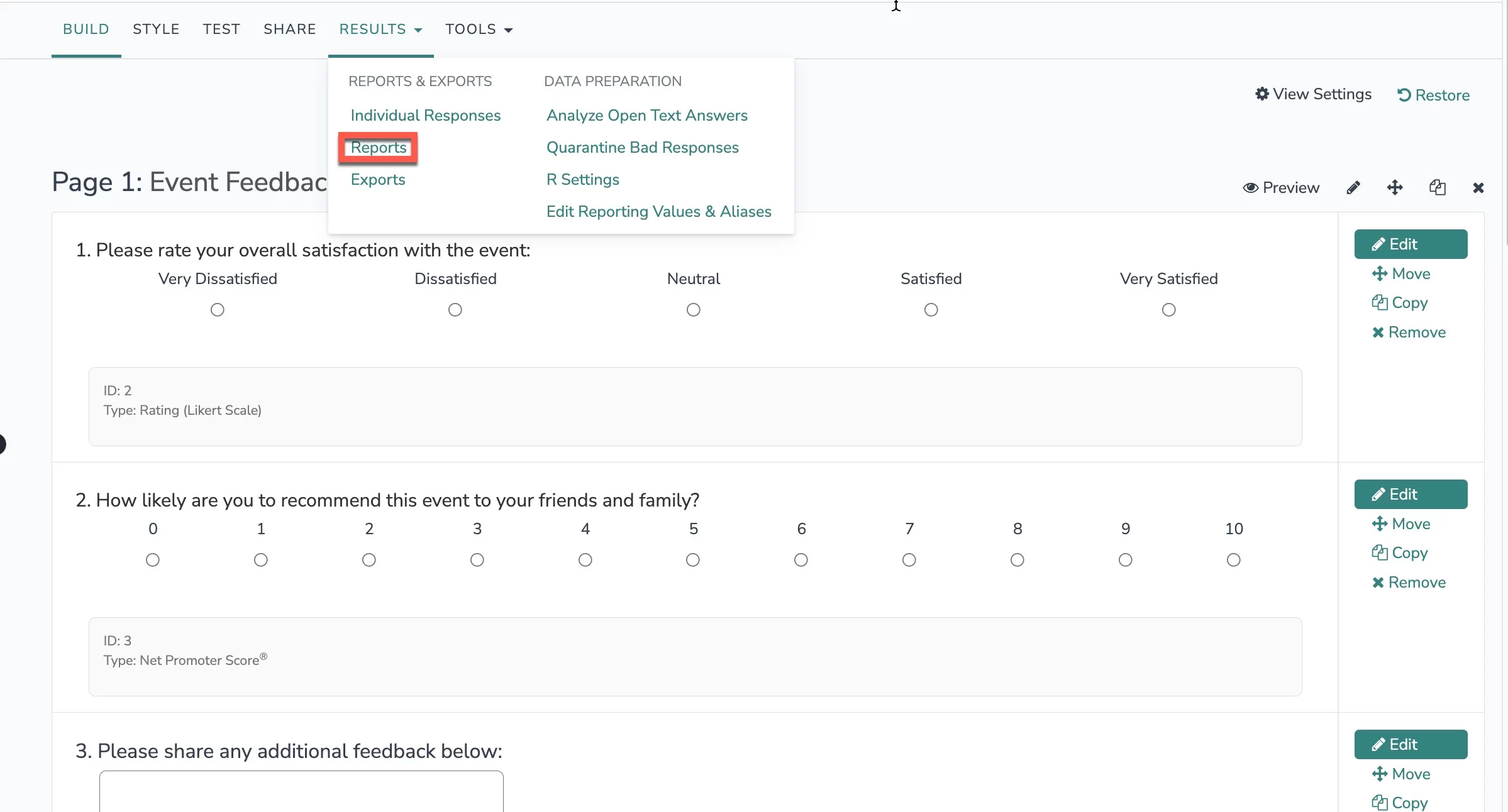
Select a previously generated report or go ahead and select Create Report and the option of Standard from the Save Reports section to start looking at a representation of your collected feedback.
When you are within reporting, go ahead and select the Report Style dropdown from the left-hand reporting menu:
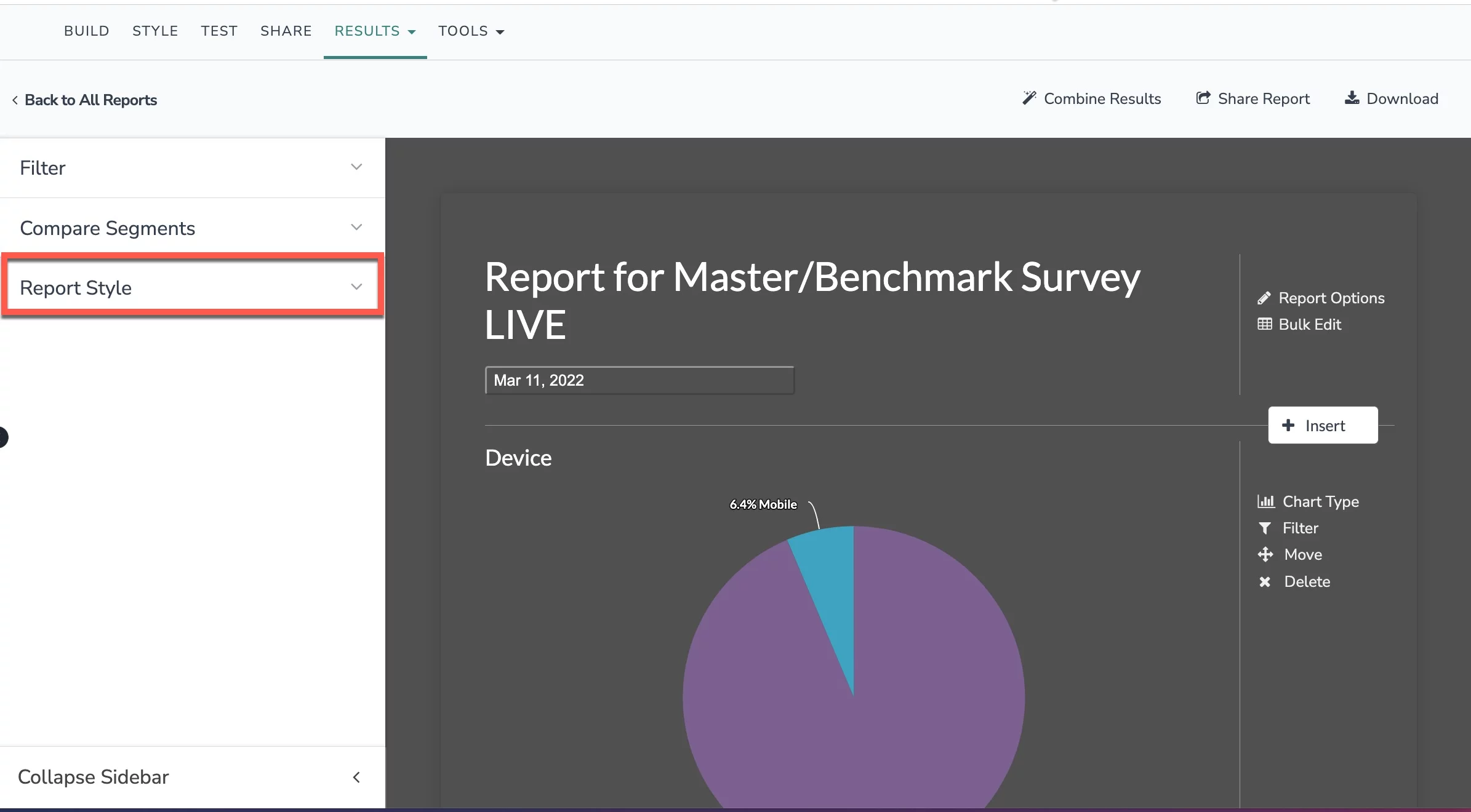
Here are all the options to make your reports as sleek as your surveys. We are going to make this report feel like the Alchemer brand. Let’s start by adding an image from our file library:
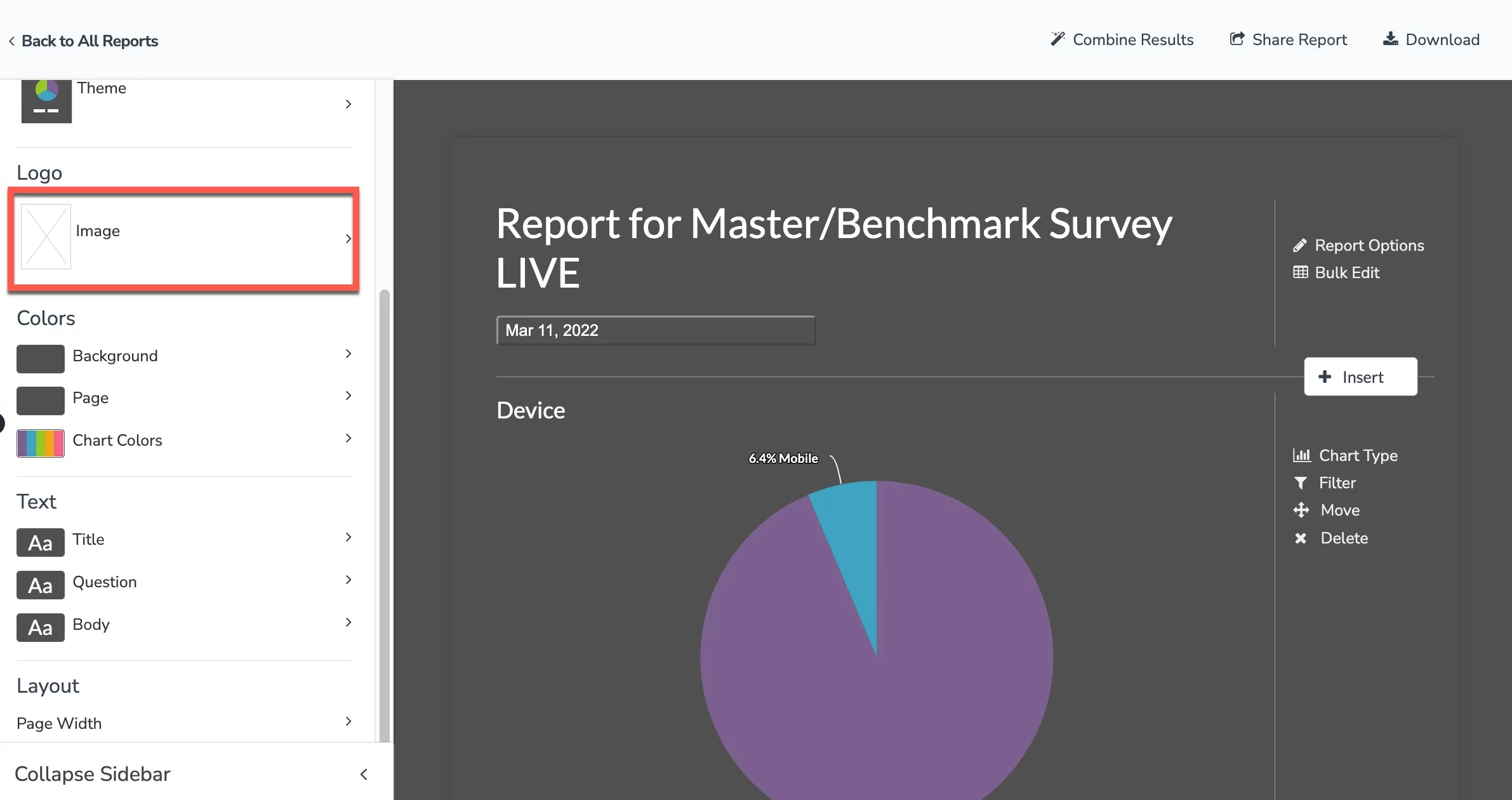
After adding the Alchemer Logo, next via the page color and background color, I am going to add the hex codes of the Alchemer branding color to make this seamlessly match:
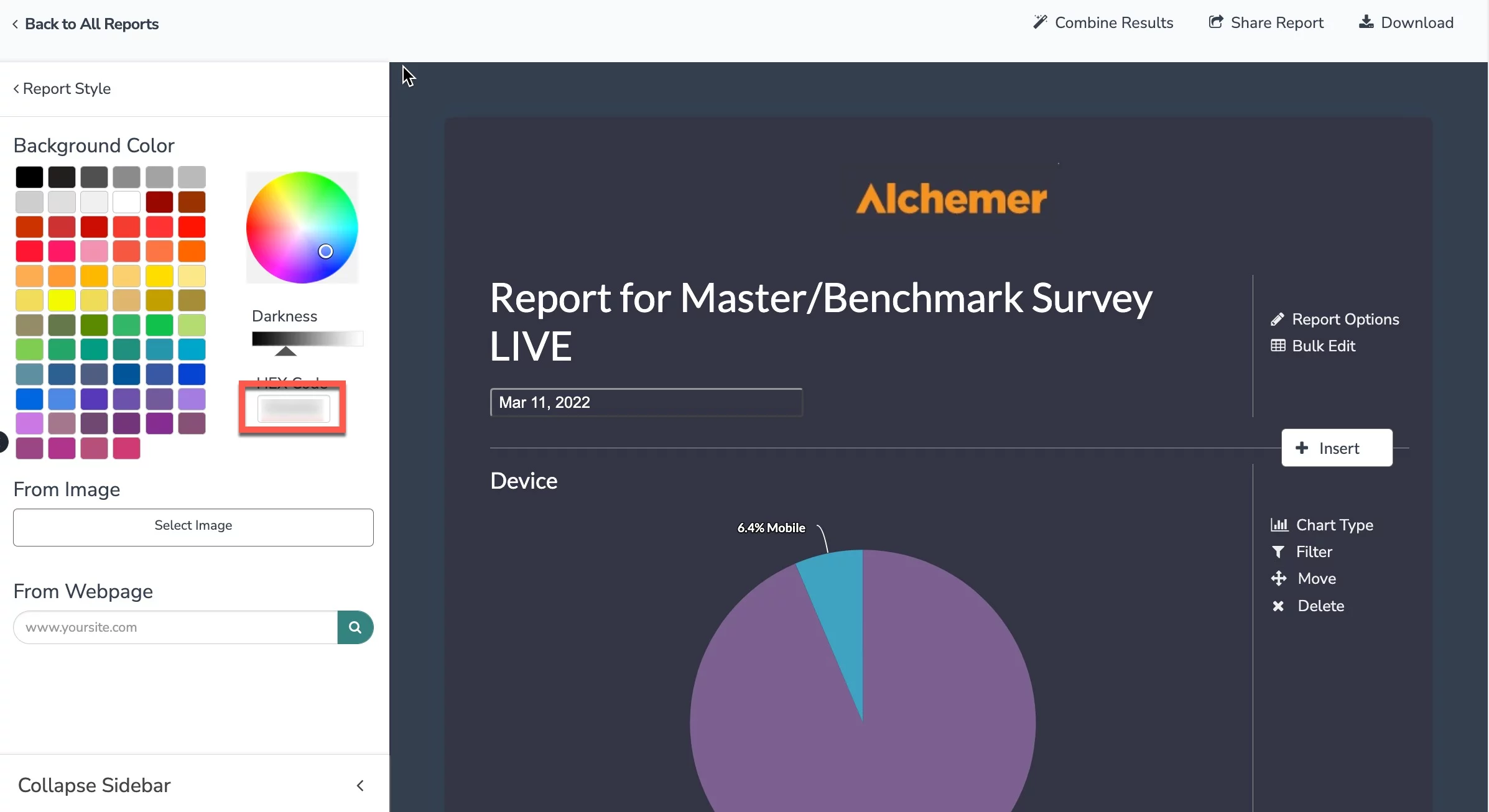
For other customizations available, we can make chart coloring match our brand too! Select Chart Colors from the reporting style menu:
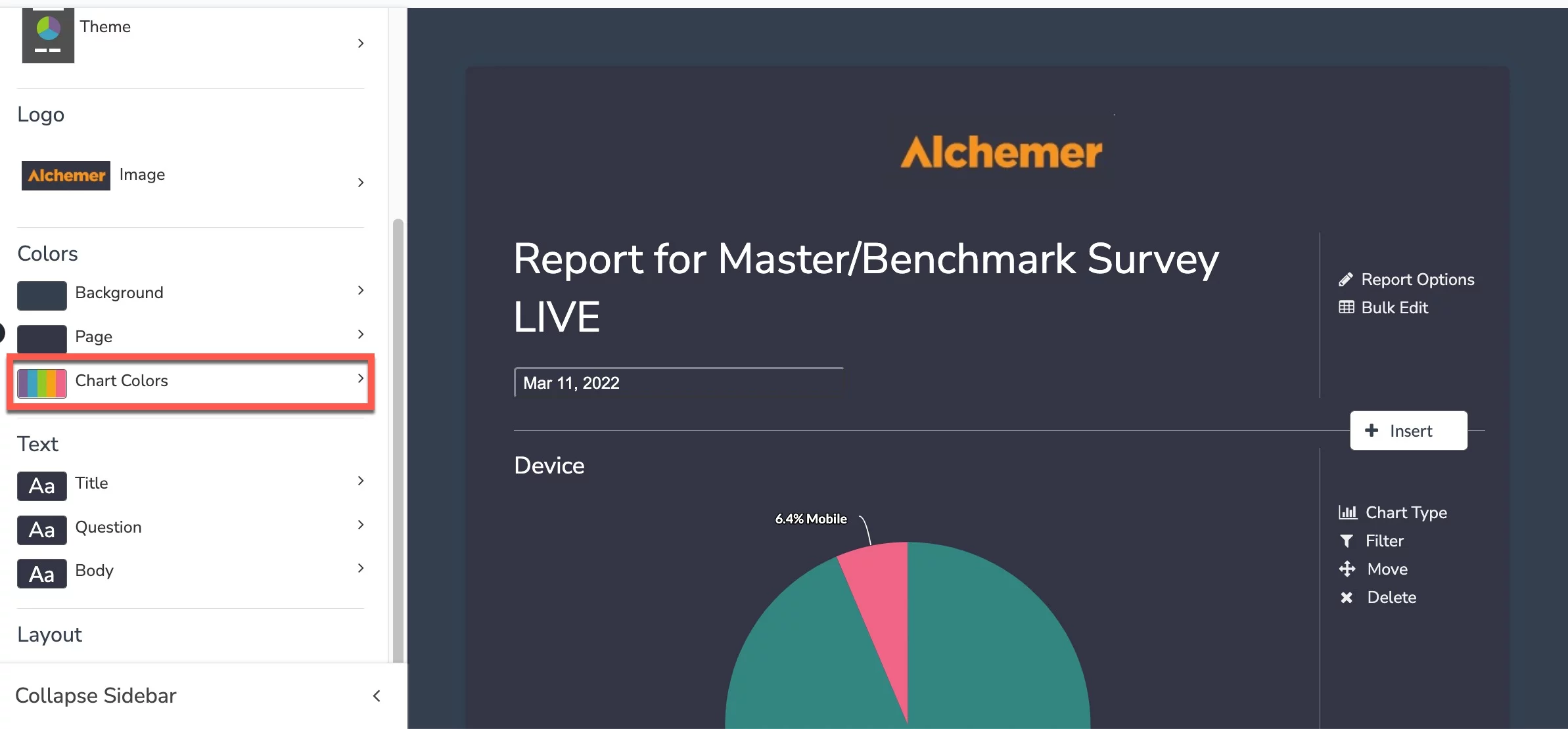
On the Chart Colors pane, Alchemer customers have complete control over how reporting charts look and feel. I am going to change the colors of the palette at the top of the screen to reflect some of the colors we use every day in our materials. Simply select a color at the top, input a hex code to have that element reflect the changes needed, and select enter:
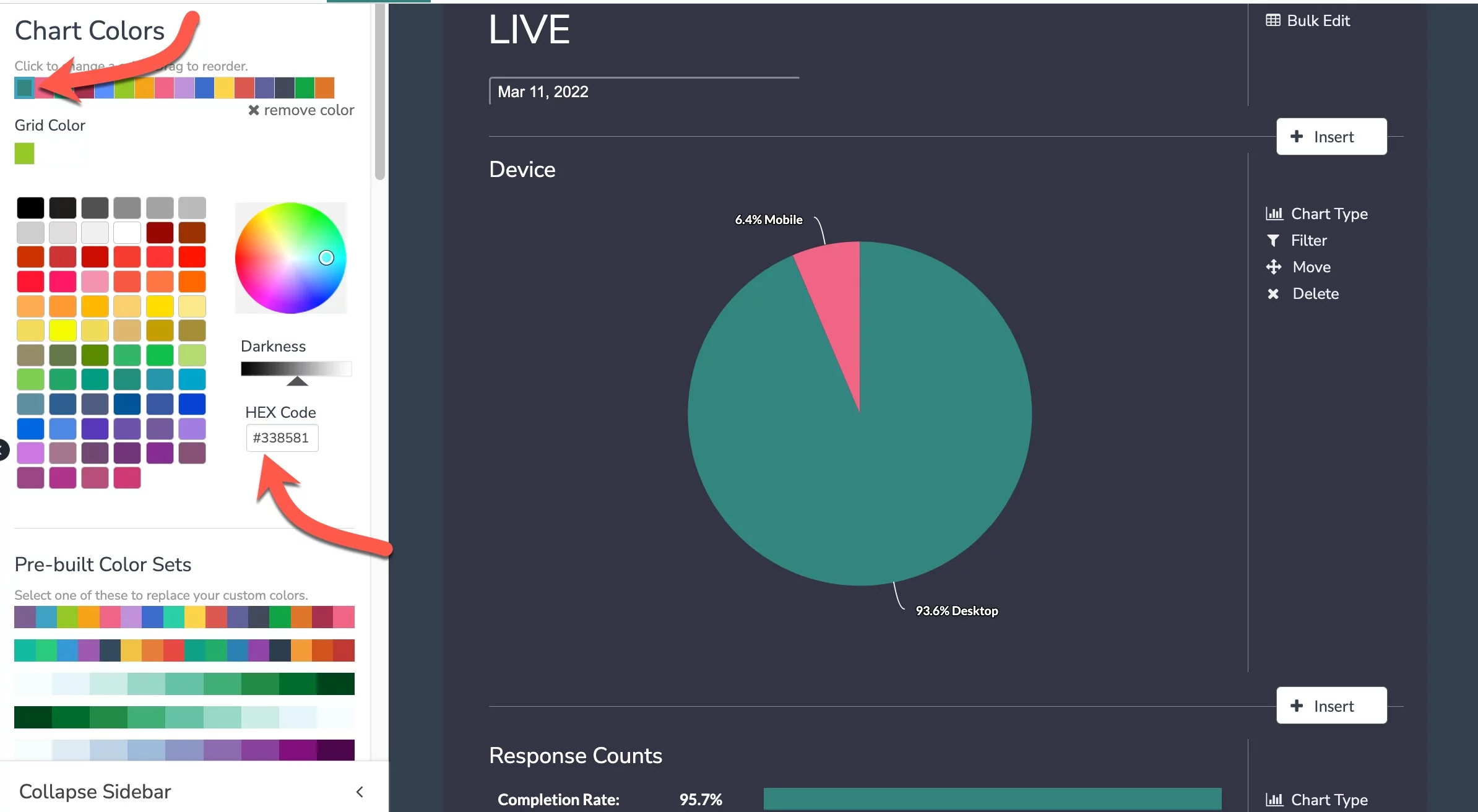
We can repeat this process for each color listed in the top palette to gain complete control over how one views their collected feedback. The process of utilizing a color wheel and hex codes applies to the text Titles, Questions, and Bodies as well for a consistent, familiar experience:
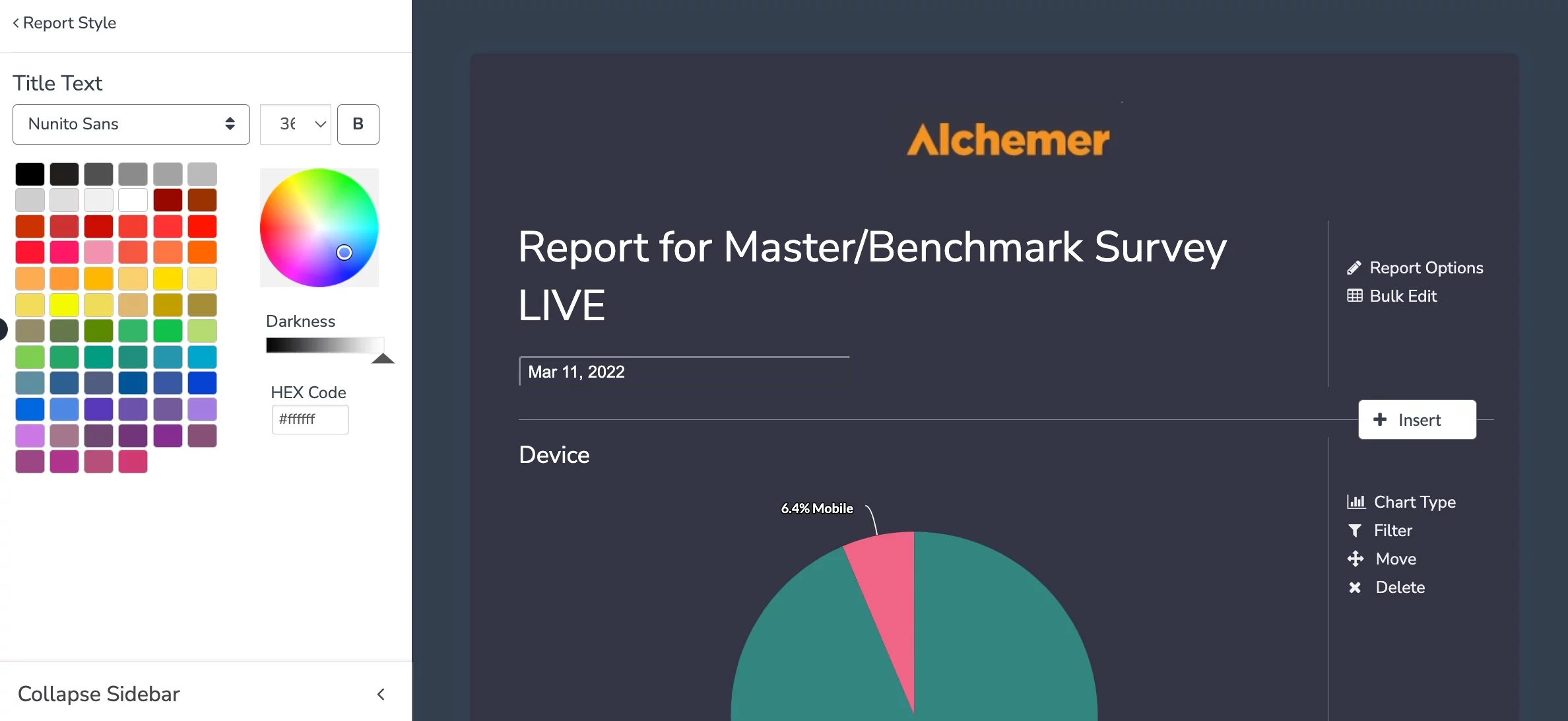
Since the backgrounds being used are dark, white will fit just fine here.
So, what about future report styles? Like Styling your Surveys, it’s so easy to save a report theme to be applied to all future reports and projects. Simply Select Overall Theme and Save Current Style as a New Theme:
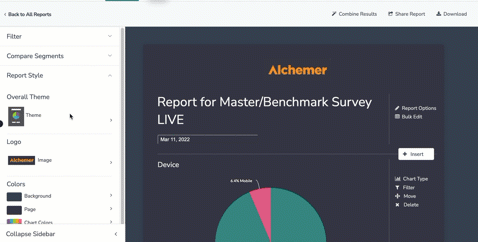
The newly create Report Theme is now ready to be used and reused time and time again.
Consistency across your experience
Consistency across all parts of your usage of the Alchemer platform is important when collecting, distributing, and ultimately making sense of the data and feedback you receive. Experiences with the look and feel within the platform should be dependable and make sense. Within Alchemer, it’s as simple as a few clicks to get the expected experience one needs to customize distribution channels and ultimately make sense of the feedback to make the most informed decisions.
Looking for more customization? Reach out to Alchemer Professional Services to start a conversation.

