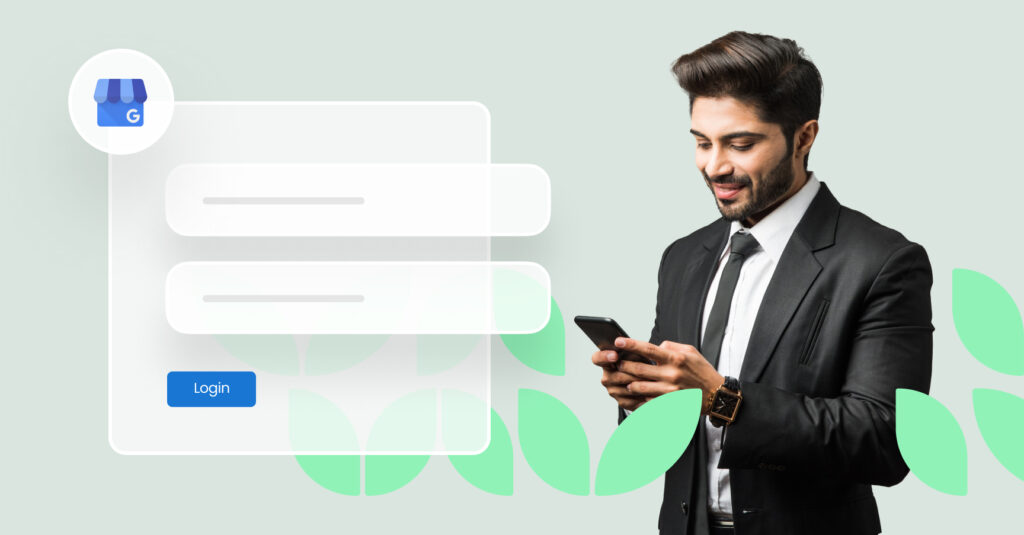If you want more people to choose you over your competitors, your online presence is the key. Even brands that primarily conduct business in person need to be digitally visible and available. According to our research:
- 68% of the time, consumers research a local business before making a purchase.
- On average, a verified Google Business Profile receives about 200 clicks per month.
Creating a Google Business Profile (formerly Google My Business) is one of the best ways to improve your online visibility.
If you can’t remember your Google business login or if you need help creating a Google Business profile, you’ve come to the right place. In this article, you’ll learn what a Google My Business login is, how to troubleshoot login issues, and more.
Table of contents
- What is a Google Business Profile (formerly Google My Business) ?
- How to create a Google Business Profile login
- How to log into your Google Business Profile
- Help — I can’t remember my Google Business login!
- Tips for managing your Google Business account
- Google Business Profile FAQs
- Manage business listings effortlessly with Birdeye
What is a Google Business Profile (formerly Google My Business) ?
A Google Business Profile is a free tool that helps you showcase your business in Google search results and Google Maps. Think of it as your digital storefront on the world’s most popular search engine.
What is a Google My Business login?
A Google Business account login provides access to your Google Business Profile. Usually, your Google My Business login is the same as your existing Google account credentials. This allows you to easily manage your business profile and presence in Google services and local search results.
Show up Where Your Customers Search
See how Birdeye can help your Google Business Profile get found and chosen.
How to create a Google Business Profile login
With billions of searches on Google every day, getting a Google My Business profile established should be a top priority. Luckily, the setup process is straightforward, especially if you have your business documentation ready to go.
Here are the steps to create your Google business login from scratch:
- Navigate to Google Business Profile and click Sign in in the top right corner of the page.
- Sign in with your business account email.
- Enter your business name.
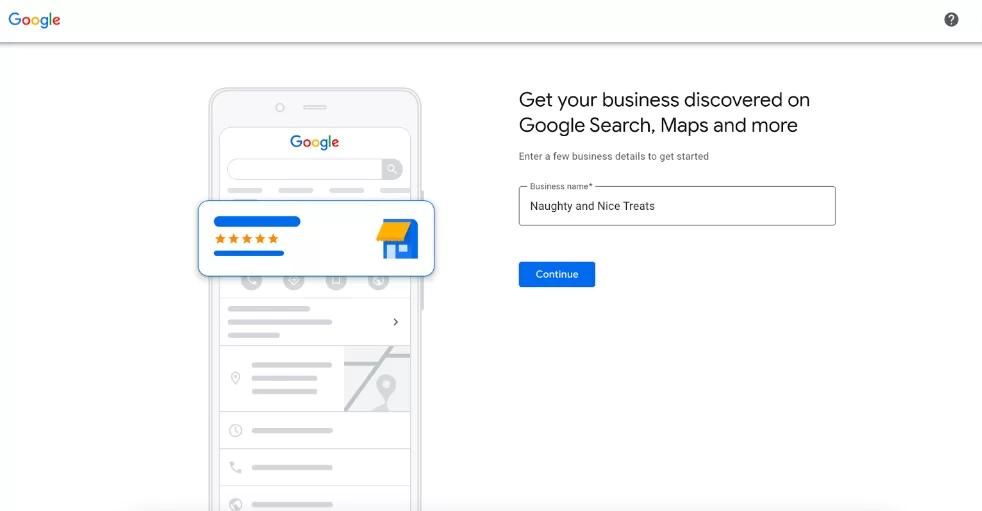
- Choose your business type.
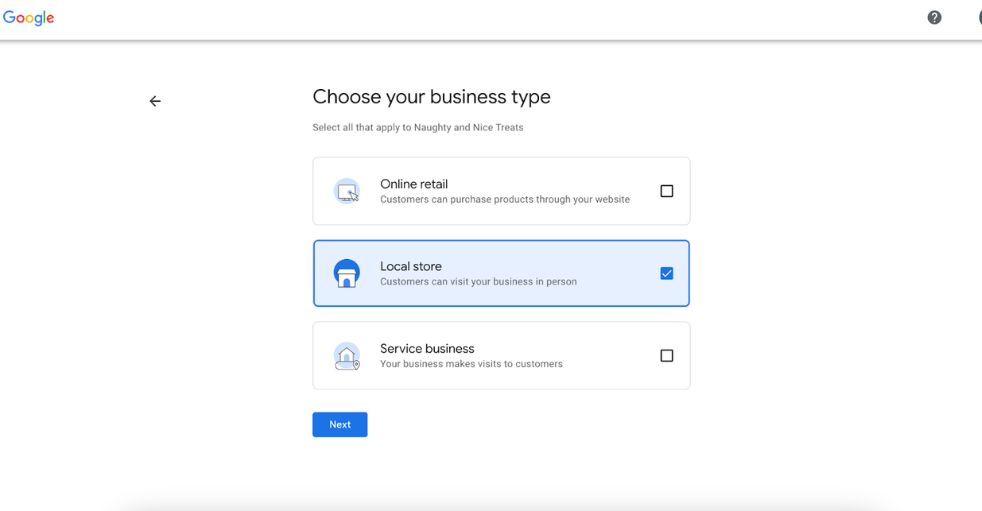
- Select a business category.
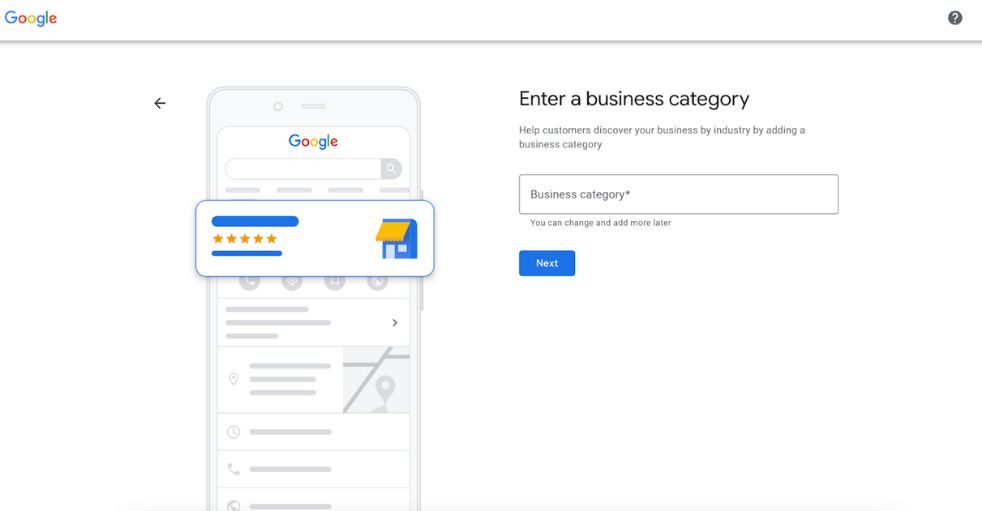
- Enter your business address.
- Enter your business phone number.
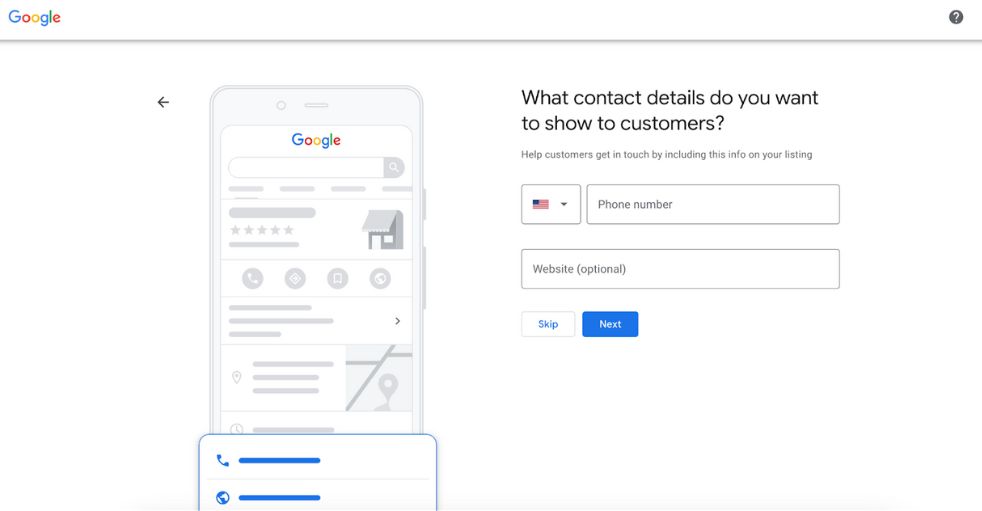
- Put your business on the map so potential customers know where to find you.
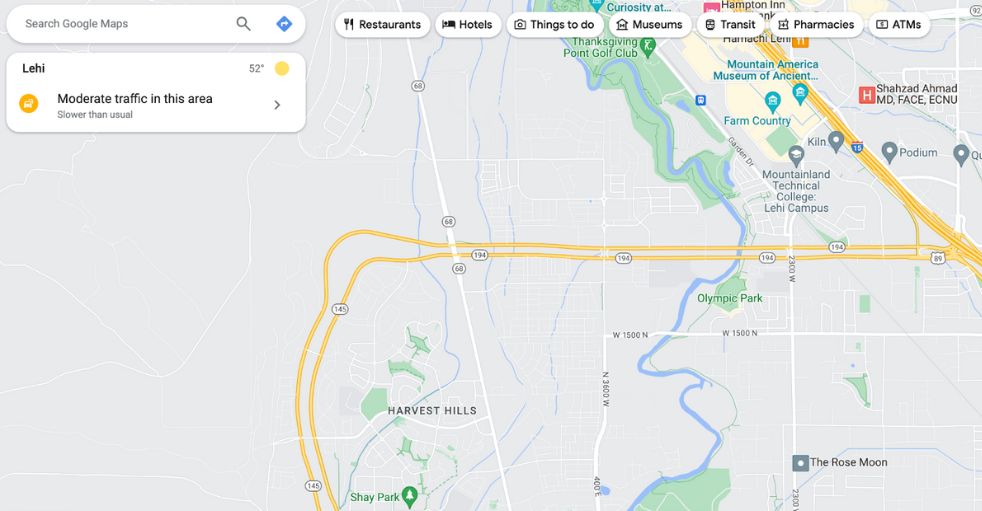
- Select a way for Google to verify your business. This verification process ensures that only legitimate businesses create GMB profiles. Note that if you do not meet the following requirements, Google may not verify your business:
- Your location should match your Business Profile address
- Your business name and category should match your Business Profile
- You must be authorized to represent this business
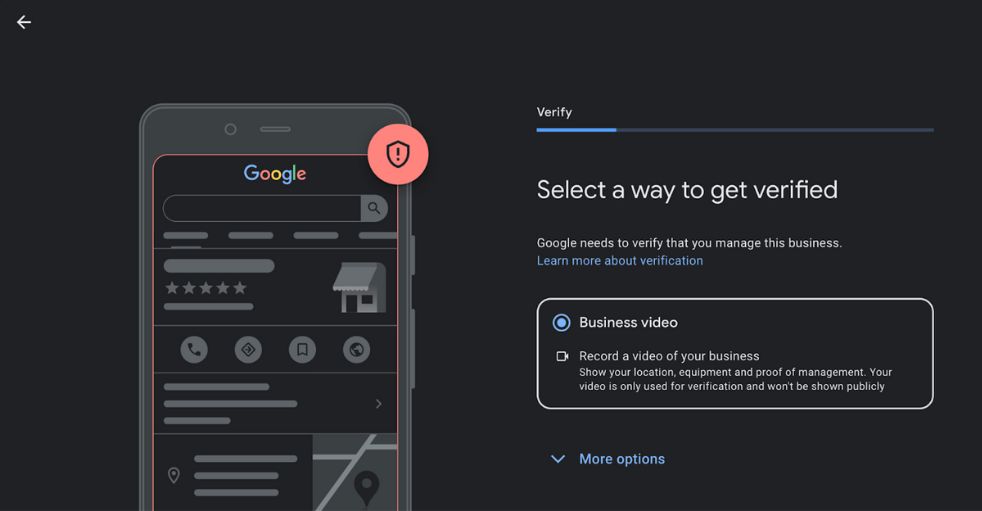
- Agree to Google’s Terms of Service and Privacy Policy.
- Click Finish.
Once you’ve created your account, you can access it anytime using your Google Business Profile login.
How to log into your Google Business Profile
If you already have a Google Business Profile, follow these steps to log into your account on desktop:
- Navigate to Google Business Profile and click Sign in in the top right corner of the page.
- Enter your Google My Business login credentials. This is the same login ID and password you use for other Google services.
- Enter your business name in the text box, select your business from the list that populates, and click continue.
- Click Manage now.
This will open your Google My Business dashboard. From there you can view analytics, post updates, add photos and more.
The Google My Business app is no longer available. Instead, you can keep your Business Profile updated via your mobile device using the Google Maps app. Here’s how to do it:
- Download the Google Maps app on your Android or iOS device.
- Open the app and tap Sign in with Google.
- Tap on your profile picture located at the top right corner of the app.
- Select Your Business Profile from the menu to access your business management tools.
Help — I can’t remember my Google Business login!
Technical issues with your Google Profile can quickly turn a great day into a bad one. Knowing how to troubleshoot common problems like forgotten passwords or account verification will help you get back on track quickly.
If you’re unable to log in to your account, try the following:
- Make sure you’re entering the correct Google account credentials. Try signing into your Gmail to double check.
- If you’ve forgotten your password, use Google’s password recovery options to reset and regain access.
- Check if you have multiple Google accounts — you may be trying to log in with the wrong one.
- Try logging in on both desktop and mobile to see if one platform works over the other.
- Clear your browser history/cache and cookies and attempt logging in again.
- Use Chrome’s incognito browsing mode as it disables extensions that may interfere with login.
As a last resort, consider contacting Google customer support for assistance.
Tips for managing your Google Business account
Creating a Google Business Profile login is just the first step. Optimizing and managing your Business Profile are where the real magic happens. Here are a few tips and best practices to keep in mind.
How to add or remove users
As a business owner, you’ve got a lot on your to do list. Luckily, Google Business Profile allows you to split the workload by giving access to employees or agencies. To add authorized users to your account:
- Use your Google My Business login to sign into your account
- Click Manage users in the side menu
- Enter the person’s Google account email
- Choose a role: Manager, Editor, or Viewer
- Click Send invite and they’ll get an email inviting them to join your business
To remove a user:
- Click the 3-dot menu next to the name of the user you wish to remove
- Select Remove user
How to update your business information
Keeping your profile up-to-date helps build credibility. Here’s how to do it manually:
- Open Google Maps on your desktop or mobile device
- Click your profile picture at the top right corner
- Select Your Business Profile from the dropdown menu
- Click Info from the menu on the left
From there, you can update various details like business name, category, address, service areas, hours, phone number, website, and attributes.
Google Business Profile best practices
- Encourage reviews: Ask satisfied customers to leave reviews about their experience with your business. Then, respond to those reviews to show existing and potential customers that you care.
- Optimize your profile: Setting up a half-filled-out Google Business Profile won’t help you win clicks. Take advantage of features like booking buttons, Questions and Answers, and photos to make your listing stand out.
- Add keywords to your content: Including relevant keywords in your profile will improve your brand’s visibility in search results.
- Avoid violating guidelines: Not playing by the rules will quickly land you in hot water with Google. Be sure to read and adhere to Google’s guidelines to avoid penalties which could impact your listing’s visibility.
- Perform regular account maintenance: Consistency is crucial for a successful Google Business Profile. Log in regularly to manage user roles, learn about new features, and maintain up-to-date business information.
Google Business Profile FAQs
To log into your Google Business account:
1. Visit the Google Business Profile page
2. Click Sign in at the top right of the page
3. Enter the Gmail address and password associated with your business profile
Optimize your Google Business Profile by:
1. Ensuring accurate business information
2. Uploading high-quality images
3. Collecting and responding to reviews
4. Using relevant keywords in your description
5. Regularly posting updates about your business
Your Google business account login and Gmail login are the same. Keep in mind that changing your password for one service will change it for the other.
You no longer need a dedicated app to manage your Google Business listing. Instead, you can manage your profile directly on Google Search or using the Google Maps mobile app.
If you can’t remember your Google Business Profile login information, try the following:
– Ensure you’re using the correct Gmail and password
– Check for any notifications from Google regarding your account
– Use the Forgot password link to reset your password and gain access
Manage business listings effortlessly with Birdeye
Now that you know your Google My Business Login, it’s time to think about listing your business in other places.
Managing listing information on one platform is simple enough, but if you have dozens of business listings across various platforms, things can get messy. Updating each listing manually is tedious, and it’s all too easy for small details to slip through the cracks. Birdeye’s local business listing management tool eliminates this issue.
With Birdeye, you can manage your business information accross Google, Facebook, and 50+ sites that matter to customers and search engines — all from one centralized dashboard.
Learn how Birdeye can help you get found in Google search results.

Originally published