Facebook is a top platform for businesses to attract leads and build a strong social media presence. And, according to Birdeye data, the best channels for researching local businesses are friends and family, search engines, and customer review sites like — you guessed it — Facebook.
This data confirms that, as a brand, you need a strong Facebook presence. But Facebook marketing comes with its fair share of headaches. From questions like ‘What’s the difference between a Facebook username and a user ID’ to ‘What is my Facebook username, and how do I find it?’ there’s a lot to think about.
In this updated guide, we’ve explained:
- What a Facebook username is
- How usernames and user IDs are used on Facebook profiles
- How to find them on all devices
- How to change your username
- Differences between Facebook usernames and Facebook URLs
Looking for a quick answer to what is a Facebook username? A Facebook username is a personalized name a user creates that forms part of the URL for a specific Facebook profile or page. To find your username, login to Facebook and click your photo at the top-right corner. Then, click your name to open your profile. Your Facebook username appears in your web browser's address bar right after https://facebook.com It should read like: "facebook.com/your-username"
Want to know about this in-depth? Read this blog or jump to the desired section from the table of contents:
Table of contents
- What is my Facebook username?
- How to find your Facebook username on the desktop?
- How to find my Facebook username on the mobile app?
- Facebook username vs. Facebook URL — what’s the difference?
- How to find your Facebook Business page username?
- How to create a new username or change the username for your Facebook Business page?
- Guidelines for custom usernames
- What is a Facebook user ID?
- Why are Facebook user IDs important?
- How to find a Facebook user ID?
- FAQ on Facebook username
- Discover your Facebook username and enhance your online reputation with Birdeye Social
What is my Facebook username?
A Facebook username is a user-defined, customized name of an individual’s Facebook profile or page.
The username typically follows “facebook.com/” in the URL. As such, your username can be leveraged to create a user-friendly and memorable URL.
Example: Your target audience wouldn’t remember ‘facebook.com/businessname4582738,’ but they’re very likely to remember ‘facebook.com/businessname.’
How to find your Facebook username on the desktop?
If you’ve searched for ‘How to find my username on Facebook,’ you must have noticed that the steps guiding you to do it differ from what you can see.
This is because Facebook has updated its interface. As of October 2023, here are the updated steps to find your Facebook username on the desktop:
Step 1. Sign in to your Facebook account.
Step 2. Click on the small down arrow (∨) of your profile picture.
Your profile picture is located in the upper-right corner of the Facebook homepage, next to the place you see your notifications.
Step 3. Click the menu and select the ‘Settings’ icon.
Select ‘Settings and privacy,’ then click ‘Settings.’ A new page will open.
Step 4. Click ‘See more in Account Center.’
You’ll see this section at the top-left corner of the page.
Step 5. Click the Facebook account you want to find the username of.
Note: If you have multiple Facebook accounts (including business and personal accounts) you’ll see all of them here. You will also see your Instagram account(s) here if you have one.
Step 6. Click the arrow (>) next to the account you want to find the username of.
Step 7. Click ‘Username.’ You will see your username here.
If you want to change or customize your username, click the arrow next to the ‘Username’ option.
Step 8. Once you’ve entered your new desired username, click ‘Save changes.’
Here’s a GIF clip showing how to find your Facebook username on the desktop:
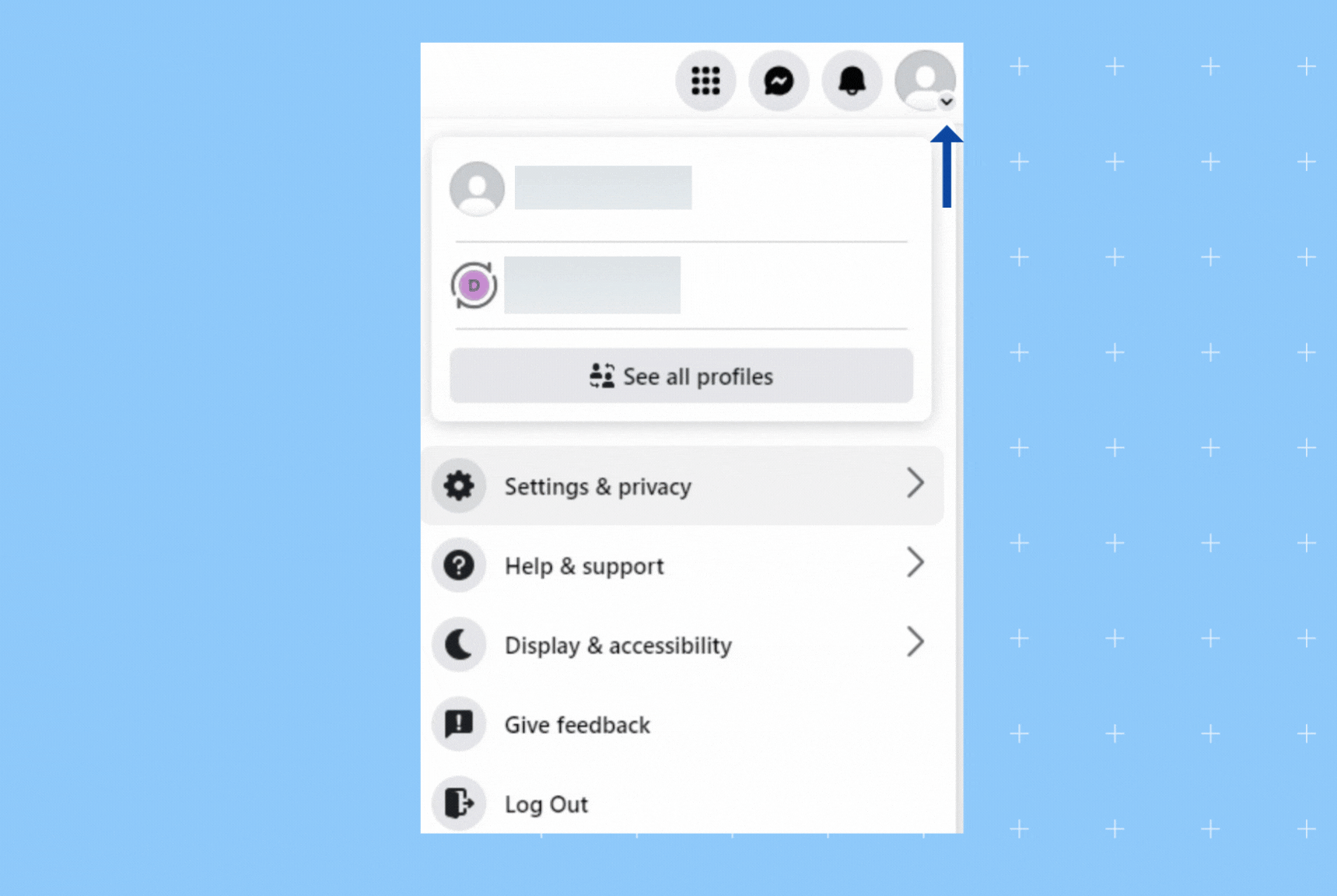
An alternative way to find the Facebook username from a desktop device:
If you’re having trouble finding your username by following the above steps, do this:
- Click your profile photo in the top-right corner of Facebook
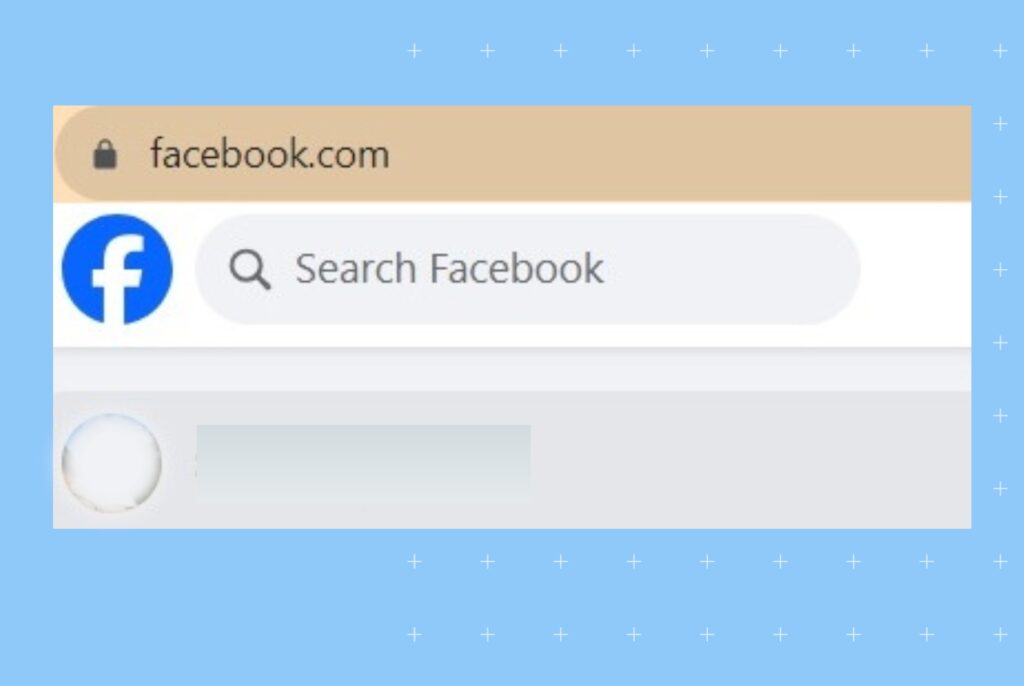
- Click your name to open your profile.
Your Facebook username now appears in your web browser’s address bar right after “https://facebook.com/“
If you didn’t select a custom username, it may be a long string of numbers.
Something like this:
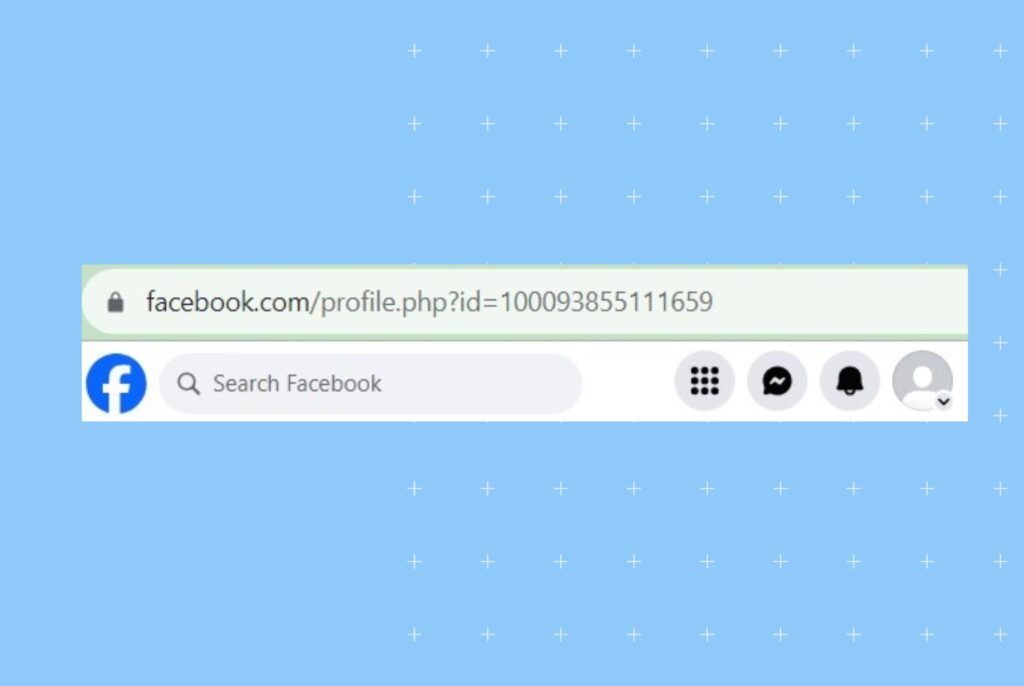
How to find my Facebook username on the mobile app?
Can’t access a desktop device? Here are up-to-date steps to find your unique Facebook username on the mobile app:
Step 1. Launch the Facebook app.
Step 2. Tap on the menu at the bottom right corner.
Step 3. Select the ‘Settings’ icon in the top right corner.
Step 4. Tap on ‘See more in Account Center.’
From there, navigate to the profile section and select the profile of which you want to find the Facebook username.
Note: If you have multiple Facebook or Instagram accounts, you’ll see all of them displayed here.
Step 5. Tap on your Facebook profile name.
Step 6. Tap ‘Username.’
Your Facebook username will appear here.
Check this GIF clip showing how to find my Facebook username on the mobile app:
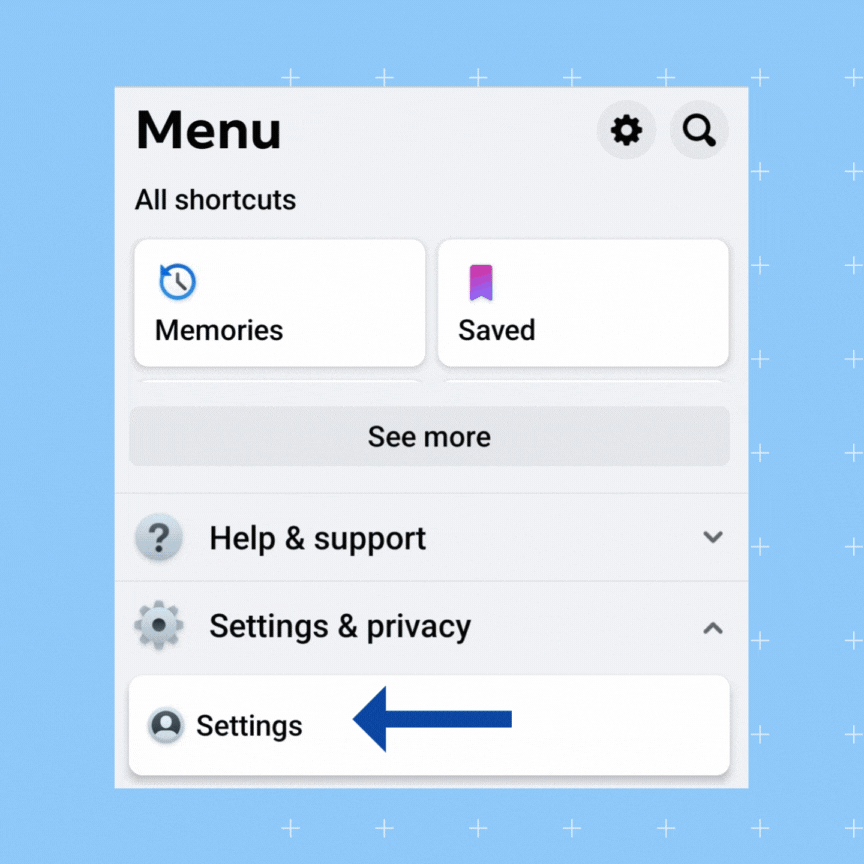
Facebook username vs. Facebook URL — what’s the difference?
Because Facebook usernames are displayed in Facebook URLs, some people might wonder, “Are Facebook usernames and Facebook URLs the same?” The answer is no.
A Facebook URL is the web address that leads to a specific Facebook profile, page, or group. It is a direct link to a specific location on Facebook and typically appears in the format
- “facebook.com/your-username”
or
- “facebook.com/your-page-name.”
Recommended read: 7 ways to find your Facebook URL in 2023
A Facebook username is a customized name you can set for your profile or page. Because usernames are displayed in relevant Facebook URLs, a simple and clear username helps create a user-friendly and memorable URL.
The username is part of the URL on that platform but is not the same as the URL itself.
Here are five key differences between a Facebook URL and a Facebook username:
| Reasons | Facebook URL | Facebook username |
|---|---|---|
| Purpose | Direct web address to Facebook profiles, pages, or content | Customized name for user-friendly URL on Facebook |
| Platform-specific | URLs are universal and can be used on the internet | Username is specific to Facebook for user identification |
| Structure | Contains protocol, domain, and path | Part of the Facebook URL following “facebook.com/” |
| User-friendly | Typically less user-friendly and not memorable | Designed for user-friendliness and memorability |
| Privacy and security | May not be changeable and may include user ID | Customizable and does not reveal sensitive information |
How to find your Facebook Business page username?
If you’re trying to find your Facebook Business username, here are two ways to do it from your desktop:
Method 1: How to find your Facebook business page username
Step 1. Log into Facebook.
Then, click your profile photo in the top right.
Step 2. Click ‘See all Profiles.’
A drop-down menu will pop up. Select the page you want to switch to.
Step 3. Click your page’s profile picture in the top right.
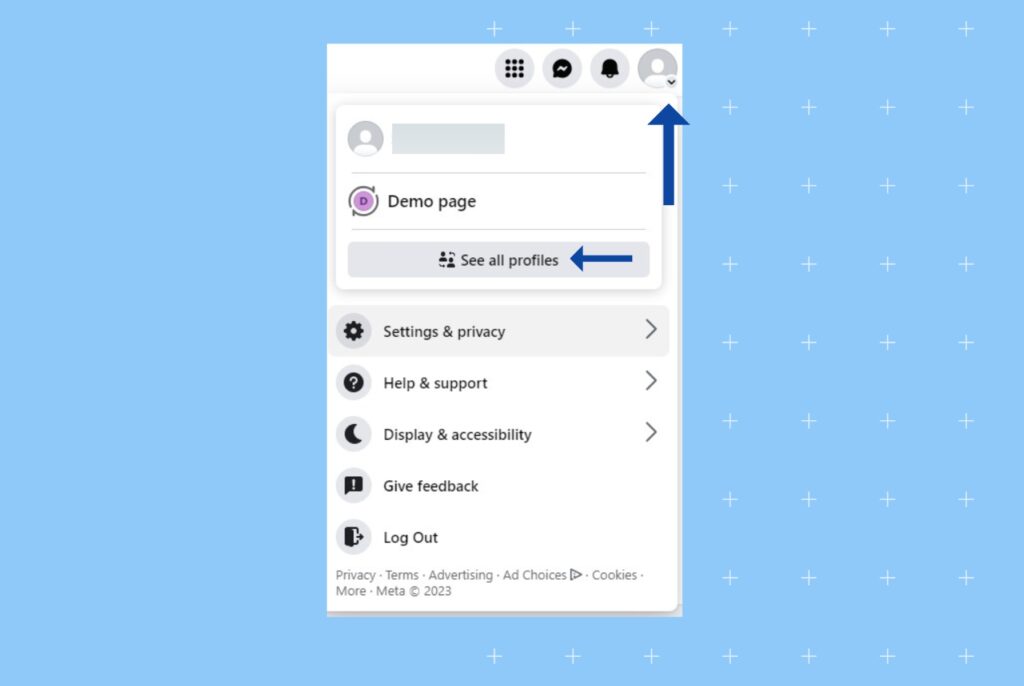
Step 4. Click ‘Settings & privacy,’ then click ‘Settings.’
In the left menu, click your Page’s name.
Step 5. Below the ‘General Page settings,’ you’ll see the username.
Here’s a GIF showing how to find your Facebook Business page username.
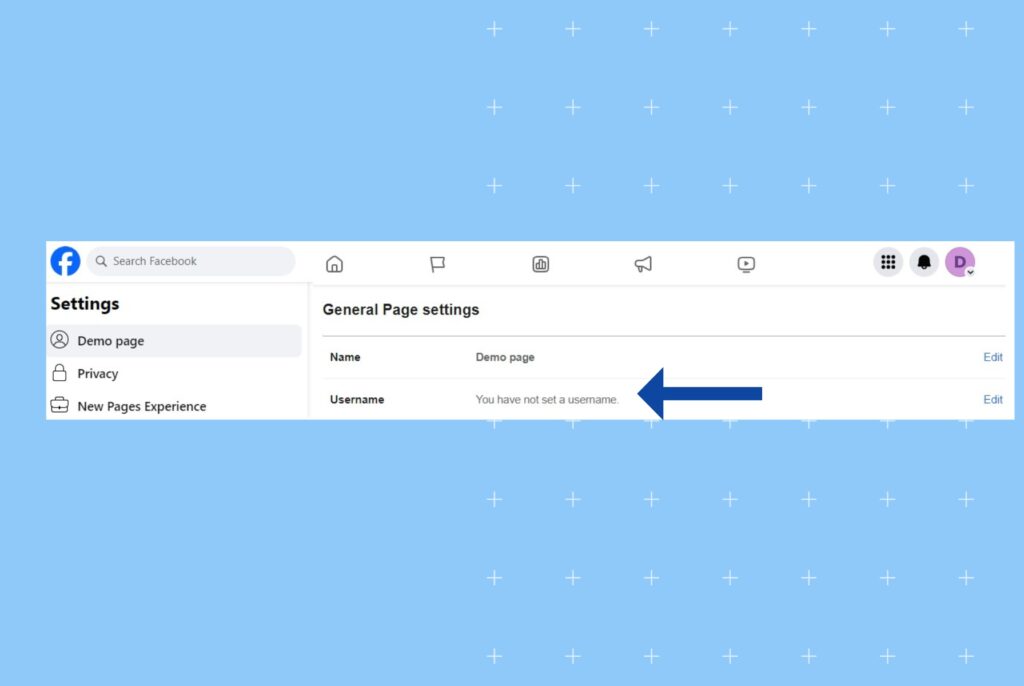
Method 2: How to find your Facebook Business page username
Step 1: Search the page you want to know the Facebook username of.
Step 2. Click the name that appears from the list of searches.
The page’s Facebook username now appears in your web browser’s address bar right after https://facebook.com/.
It should look something like this:

Share Your Digital Presence: Learn How to Find Your Facebook Username & User ID
Want to see the impact of Birdeye on your business? Watch the Free Demo Now.
How to create a new username or change the username for your Facebook Business page?
Now that you’ve answered the question, ‘What is my Facebook username?’ let’s talk about how to change a Facebook username.
Here’s how to create a username for your Facebook business page.
Step 1. Log into Facebook, then click your profile photo in the top right.
Step 2. Click ‘See all Profiles.’
Select the page for which you’d like to change the username.
Step 3. Click your page’s profile picture in the top right.
Step 4. Click ‘Settings & privacy.”
Step 5. Click ‘Settings.’
Step 6. In the left menu, click your page’s name.
Step 7. Below ‘General Page settings,’ click ‘Edit’ next to Username.
Step 8. Enter a username.
If your desired username is available, click ‘Save’.
Here’s a GIF clip showing how to create a new or change username for your Facebook Business page.
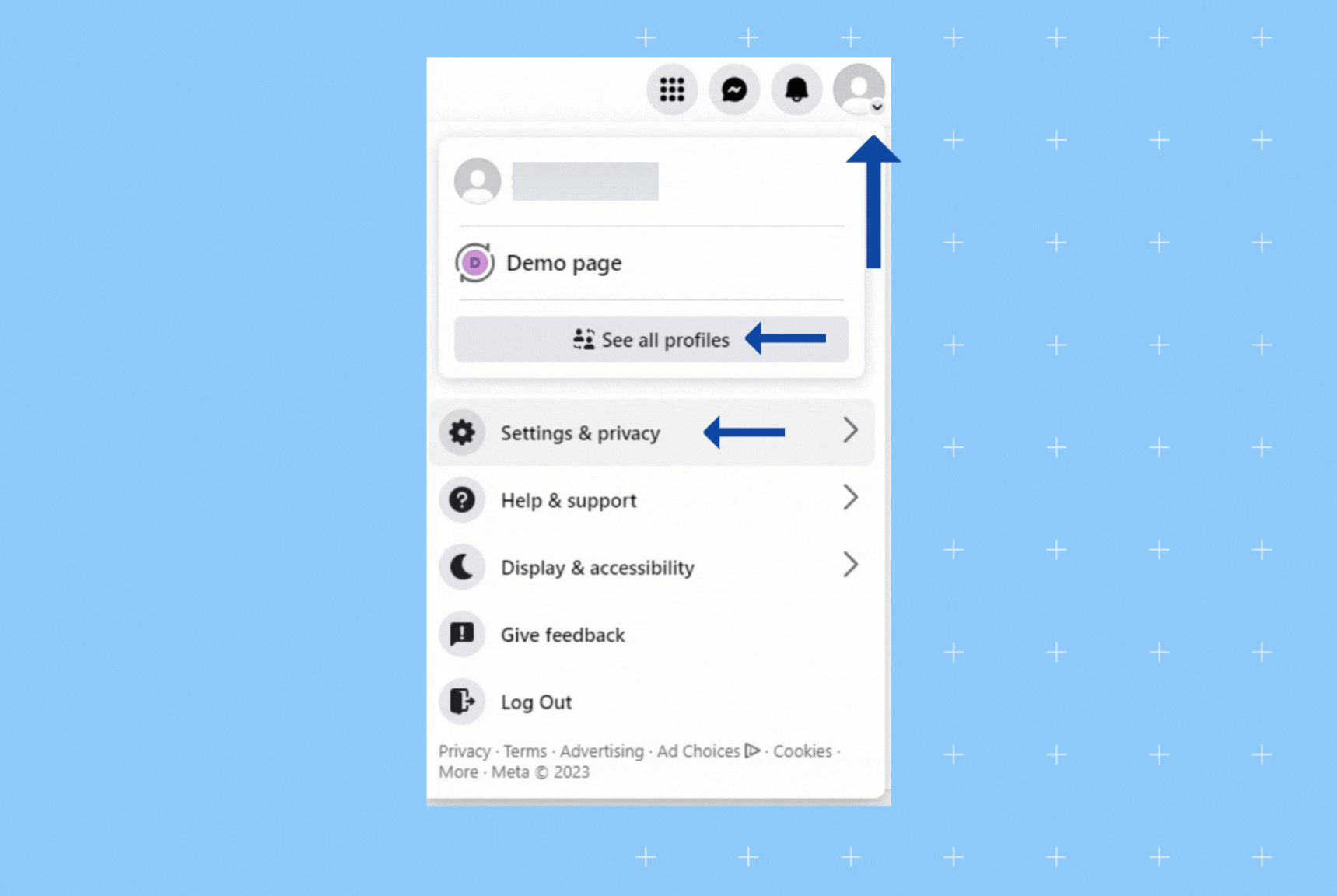
Recommended read: How to add an admin to a Facebook page – Complete guide
Guidelines for custom usernames
Facebook has a few guidelines to adhere to when changing, updating, or creating a username. We’ll explore them below.
1. You may only have one username for your page or profile, and it must be unique. No two pages or profiles can have the exact same username.
2. Usernames can consist only of alphanumeric characters (A-Z, 0-9) and periods (“.”) but should not include generic terms or extensions like “.com” or “.net.”
3. Your username must be at least five characters in length.
4. Differentiating usernames using periods (“.”) or capitalization (uppercase/lowercase) is not permitted. For instance, “kennyroy09,” “Kenny.Roy09,” and “kenny.roy09” will all be considered the same username.
5. Your username should not impersonate or mimic someone else’s identity.
6. Your chosen username must adhere to the Facebook Terms.
Recommended read: Decoding Facebook Messenger icons and symbols
What is a Facebook user ID?
A Facebook user ID is a unique numerical identifier assigned to each user when they sign up.
It helps the platform keep track of user-specific data and activities.
User IDs are used in the background to manage various aspects of the Facebook user experience, such as friend requests, messaging, and account security.
What makes Facebook user IDs different?
Here are a few things you should know about Facebook user IDs:
- Uniqueness: This ID is not visible to other users and is primarily used for internal purposes by Facebook to manage user accounts and interactions.
- Background use: It differs from a username or profile URL, as a series of numbers associated with your account.
- Differ from URLs: User IDs are distinct from profile URLs, which can include customized usernames the user chooses.
- Security: Facebook user IDs play a crucial role in the platform’s privacy and security measures, ensuring smooth user interactions and enhanced control.
Why are Facebook user IDs important?
The Facebook user ID holds significant value for the internal team. It contributes to seamless functioning, which is a fundamental yet often overlooked aspect of the Facebook experience. Here are a few important scenarios in which Facebook IDs are used:
- Account management: To identify and manage user accounts.
- Data organization: To structure user data, activities, and interactions.
- Security: To allow control and prevent unauthorized access or impersonation.
- User interactions: To facilitate friend requests, messaging, and tagging in posts and photos.
- Data analysis: To track user behavior, preferences, and engagement for data analysis and advertising.
- Internal operations: To ensure efficiency and data organization.
How to find a Facebook user ID?
Unlike usernames, URLs, or profile names, user IDs are not designed to be user-friendly and are typically not visible to other users. But there is still a way to find your Facebook user ID.
Here’s how:
Step 1. Sign in to your Facebook account.
Step 2. Right-click and select ‘‘View page source.’
The source code of the profile page will show up.
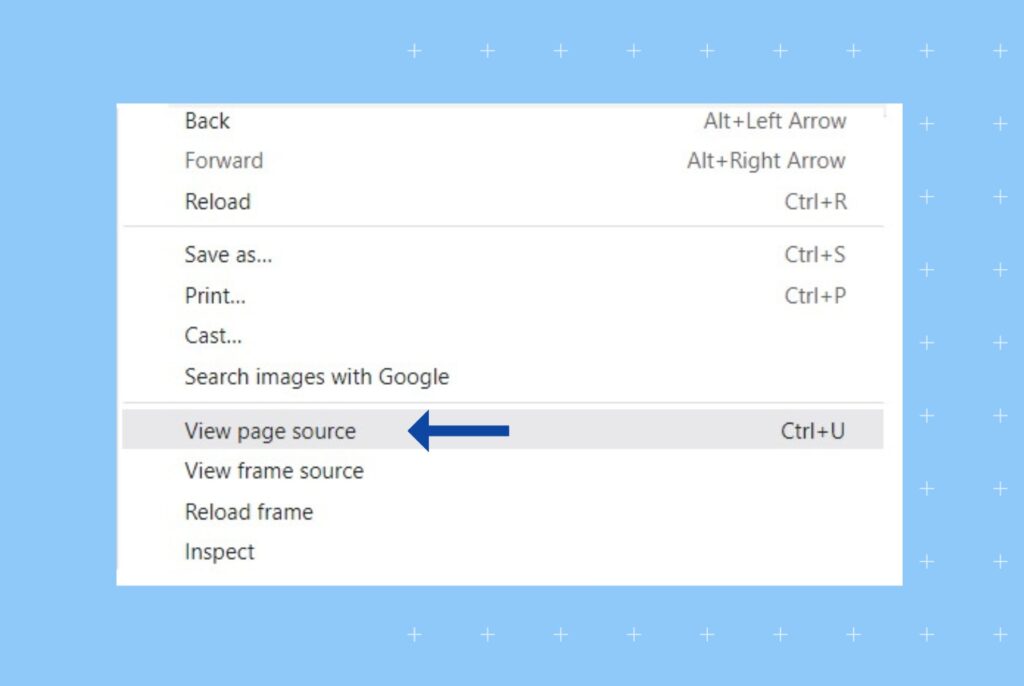
Step 3. Type “ACCOUNT_ID” or “User_ID.”
Step 3. Locate your user ID
If you’re on macOS:
- Press the CMD+F
If you’re on Windows:
- CTRL+F
Then, in the search box that appears, Type “ACCOUNT_ID” or “User_ID.”
There you have it: You can see your Facebook account ID or user ID next to the text “ACCOUNT_ID” or “User_ID.”
There you have it: You can see your Facebook account ID or user ID next to the text “ACCOUNT_ID” or “User_ID.” Here’s a screenshot of how it’ll look:

FAQ on Facebook username
Your Facebook username is part of your profile’s URL, following “facebook.com/.” For example, if your username is “YourName,” your URL will be “facebook.com/YourName.”
You can use alphanumeric characters (A-Z, 0-9) and periods (“.”) or hyphens (“-“) in your Facebook username. Spaces and special characters are not allowed.
Yes, you can change your Facebook username, but keep in mind that you can only do it once. Choose it wisely, as you won’t be able to change it again.
Yes, Facebook usernames must be unique. No two users can have the same username.
You can set or modify your Facebook username on mobile or desktop with this method – Login to your profile by – go to ‘Settings,’ – Tap on ‘See more in Account Center.’ – Select the profile – Click on your ‘Username’ to edit it. Once done, click save, and your Facebook username is changed successfully.
To view your Facebook username, log in to your Facebook account, go to your profile, and look at the URL in your web browser’s address bar. Your username is the text following “facebook.com/.”
Facebook usernames operate on a first-come, first-served basis. If a username has already been taken by another user, you won’t be able to select it. Each username on Facebook must be unique, so if it’s already in use, you’ll need to choose a different one.
Discover your Facebook username and enhance your online reputation with Birdeye Social
Finding your Facebook username becomes simple when you know how to do it. The steps described above will help you do it quickly.
Once your username is sorted, you can streamline and manage your social media marketing across all the platforms with Birdeye Social.
Birdeye Social’s AI-powered capabilities empower multi-location businesses like yours to be active, engage with your audience more closely, and grow your reputation online.
It takes all the stress and confusion out of your social media manager’s hands as it:
- Automates content creation
- Drafts holiday posts with ease
- Fixes grammar and spelling errors
- Suggests relevant and popular hashtags
- Recommends apt images based on prompts
- Customize posts to make them shorter or longer
- Turns your best reviews into social posts in a few clicks
- Schedules multiple posts across all social media profiles
- Measures top-performing content, social reach, engagement, and audience growth
That’s not all. Birdeye Social comes with many more benefits!
Make local social media management stress-free with everything done on a platform. Click on the banner to learn more about it.

Originally published
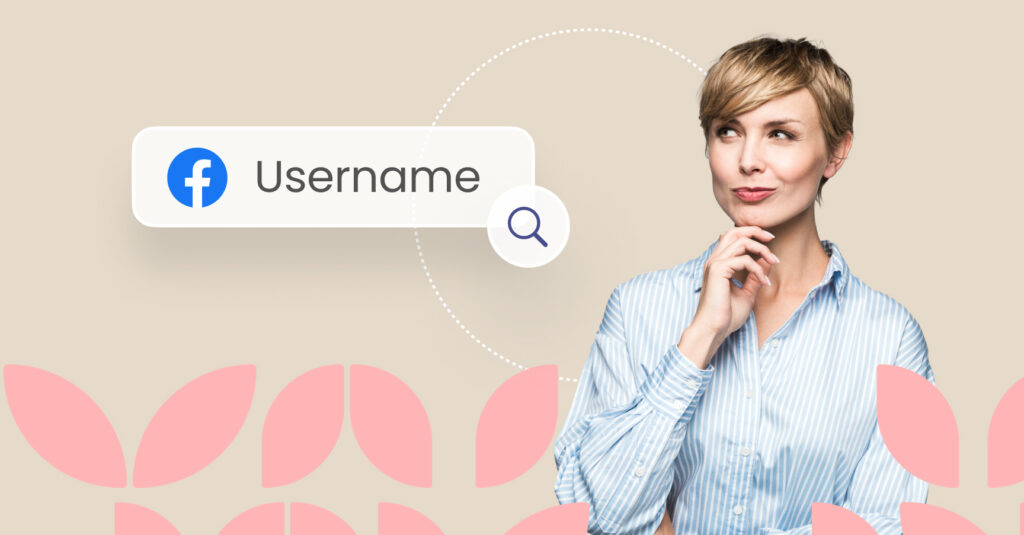
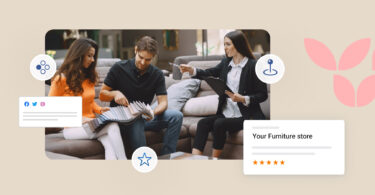
![this is a 1 / 1 – [Feature image] of the blog about 31 irresistible car sales email templates to close more deals.](https://birdeye.com/blog/wp-content/uploads/Feature-image-31-irresistible-car-sales-email-templates-to-close-more-deals-375x195.jpg)
![[Feature image] Are you on these 40+ powerful eCommerce review sites blog](https://birdeye.com/blog/wp-content/uploads/Feature-image-Are-you-on-these-40-powerful-eCommerce-review-sites_-375x195.jpg)