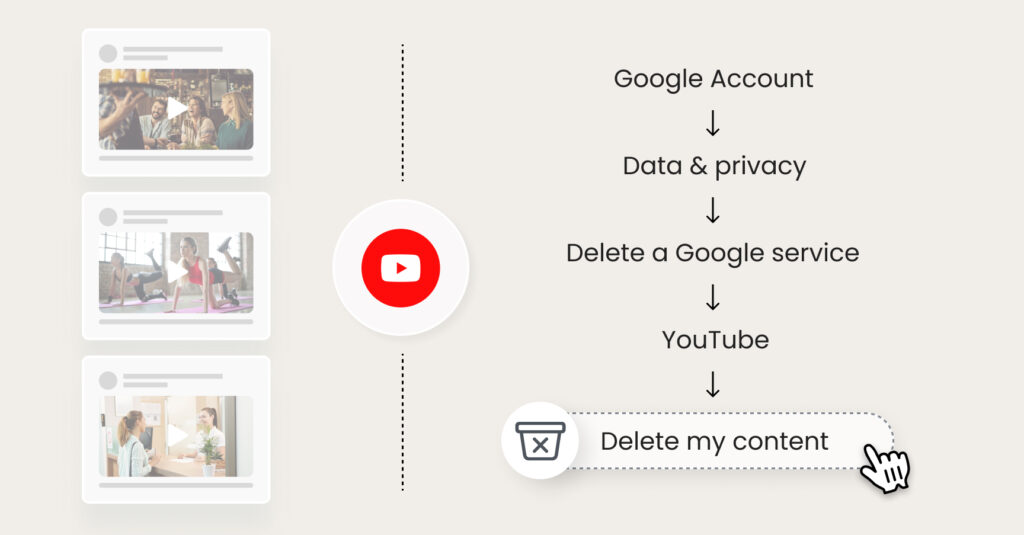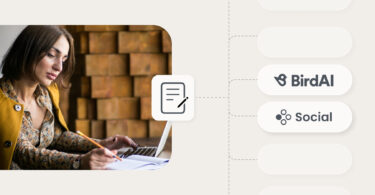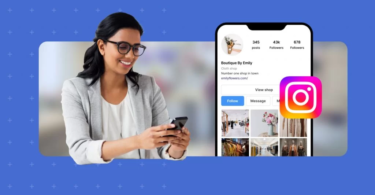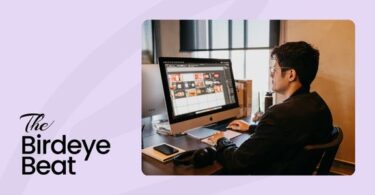A business YouTube channel is powerful for brand visibility, customer engagement, and content marketing. However, there are instances when a strategic pivot is essential. Perhaps your company is:
- Undergoing a rebranding process.
- Consolidating your digital presence to focus on more impactful platforms.
- No longer producing content that aligns with your evolving business objectives, market trends, or customer expectations.
In these instances, deleting your YouTube channel is a smart move to protect your digital assets to enhance social media reputation management to focus your resources that drive maximum impact.
Whatever your rationale, the decision to delete your YouTube channel is simple. In this blog, we’ll guide you through how to do this within minutes. In addition, we’ll also guide you on how to hide and block YouTube channels.
Table of contents
- How to delete a YouTube account channel in 2024 within 3 minutes?
- Things to know before you delete your YouTube channel
- How to hide your YouTube channel or make it private in 2 minutes?
- How to block YouTube channels/users?
- FAQs on how to delete a YouTube channel
- Streamline your social media presence with Birdeye
How to delete a YouTube account channel in 2024 within 3 minutes?
Deleting your YouTube channel in 2024 involves a few simple steps, ensuring your content and personal information are permanently removed. Here’s how to do it in minutes:
First, log in to your business YouTube account.
(Follow the same steps even when you want to delete a YouTube channel from your Android or Apple device.)
Then, follow these five steps, as shown in the images below, to delete your YouTube account:
Step 1: Click ‘Google Account’
A new dashboard will pop up.
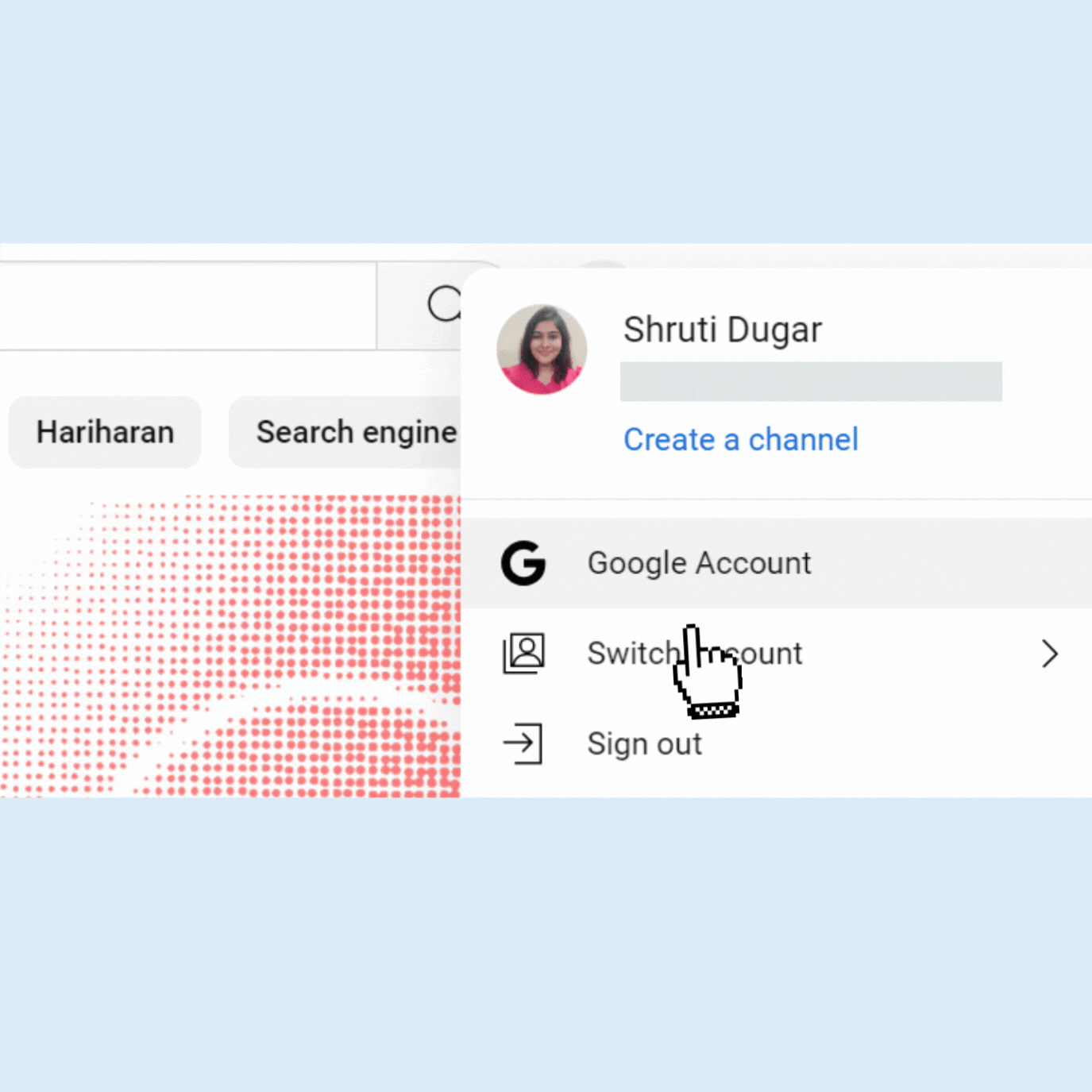
Step 2: Select ‘Data & privacy’
Then, find the ‘Download or delete your data’ section.
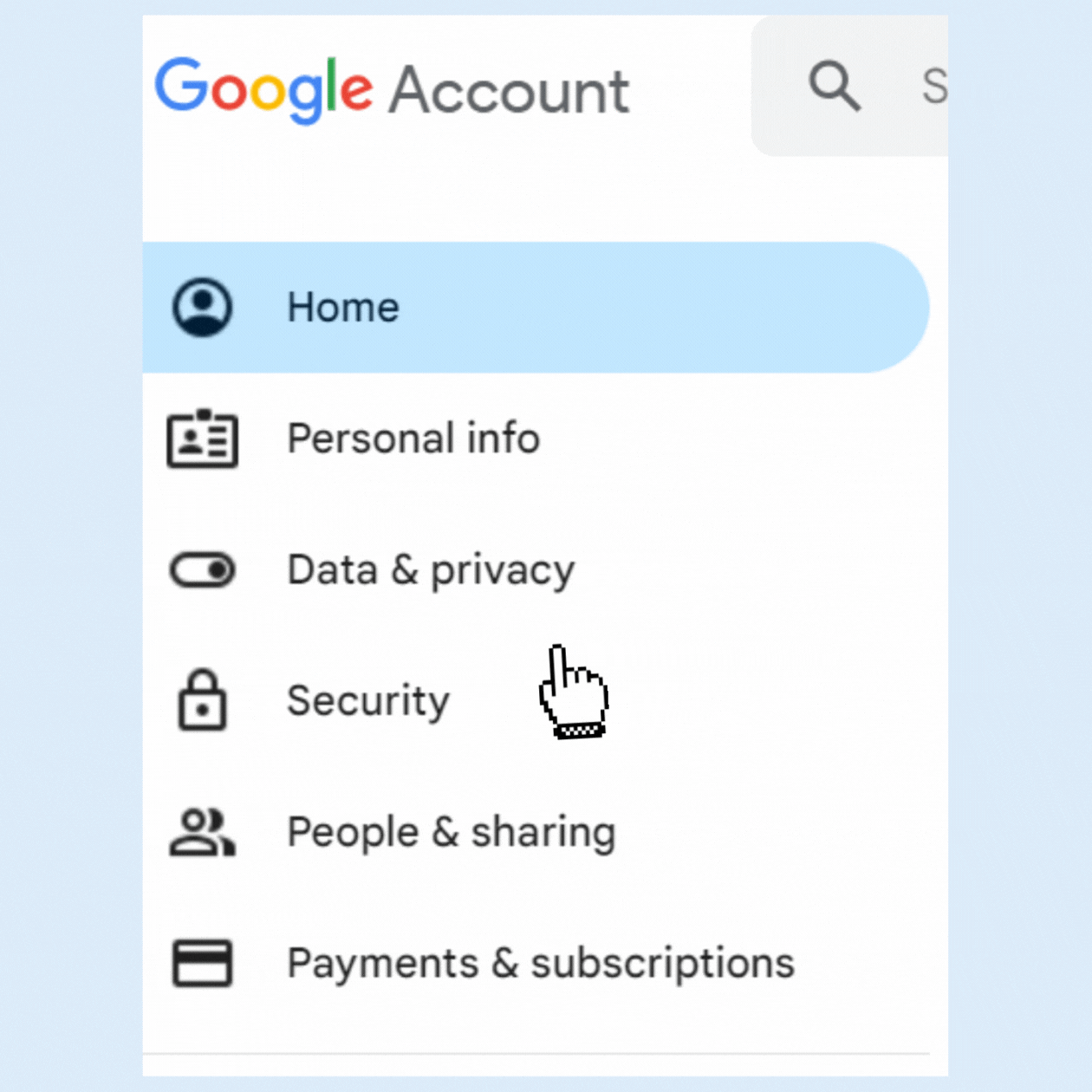
Step 3: Select ‘Delete a Google service’
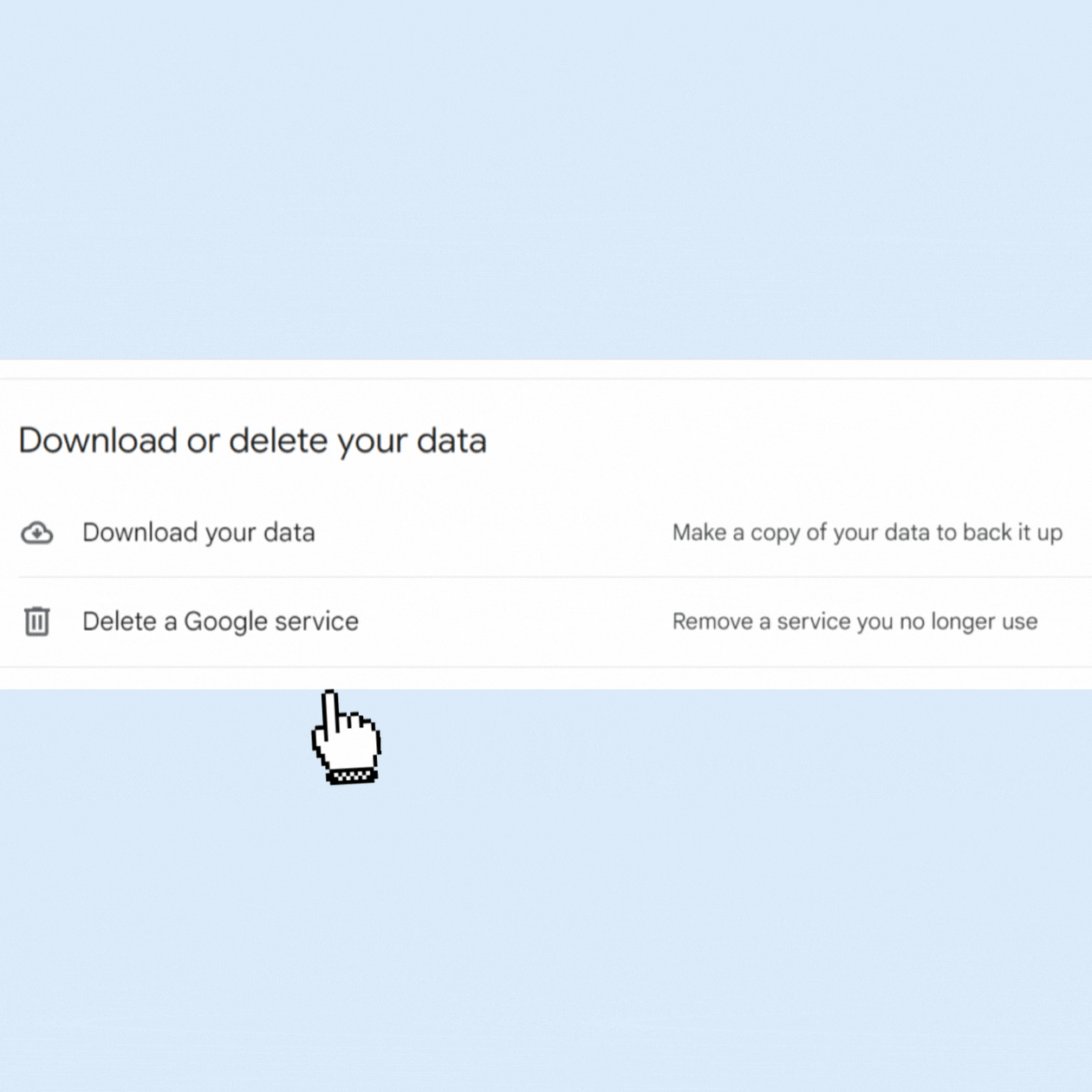
It will ask you to confirm your password.
Step 4: Select ‘YouTube’
A new pop-up window will open.
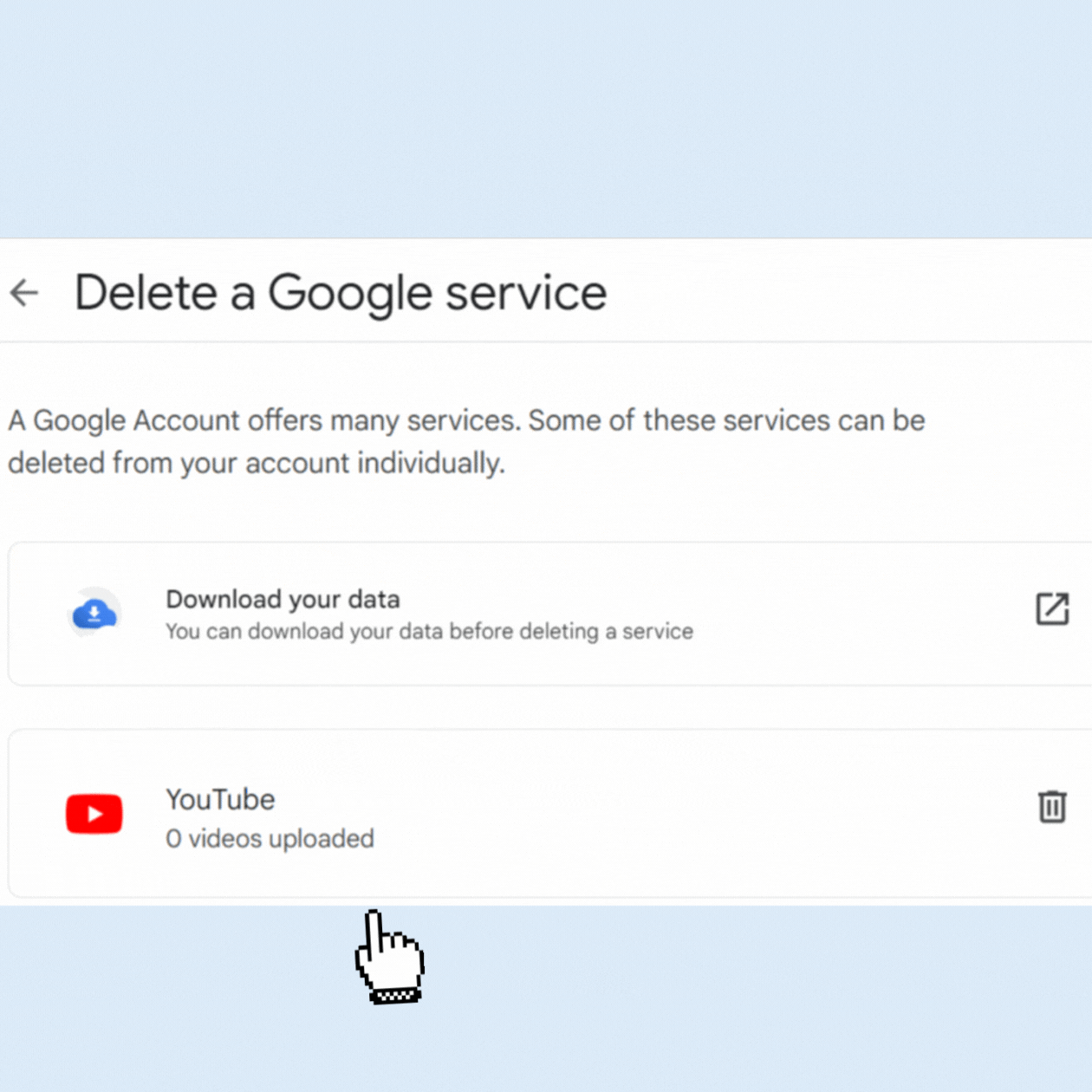
Step 5: Select ‘Delete my content’
Click on both checkmarks to permanently delete and remove your content/channel from YouTube.
Confirm your password to delete.
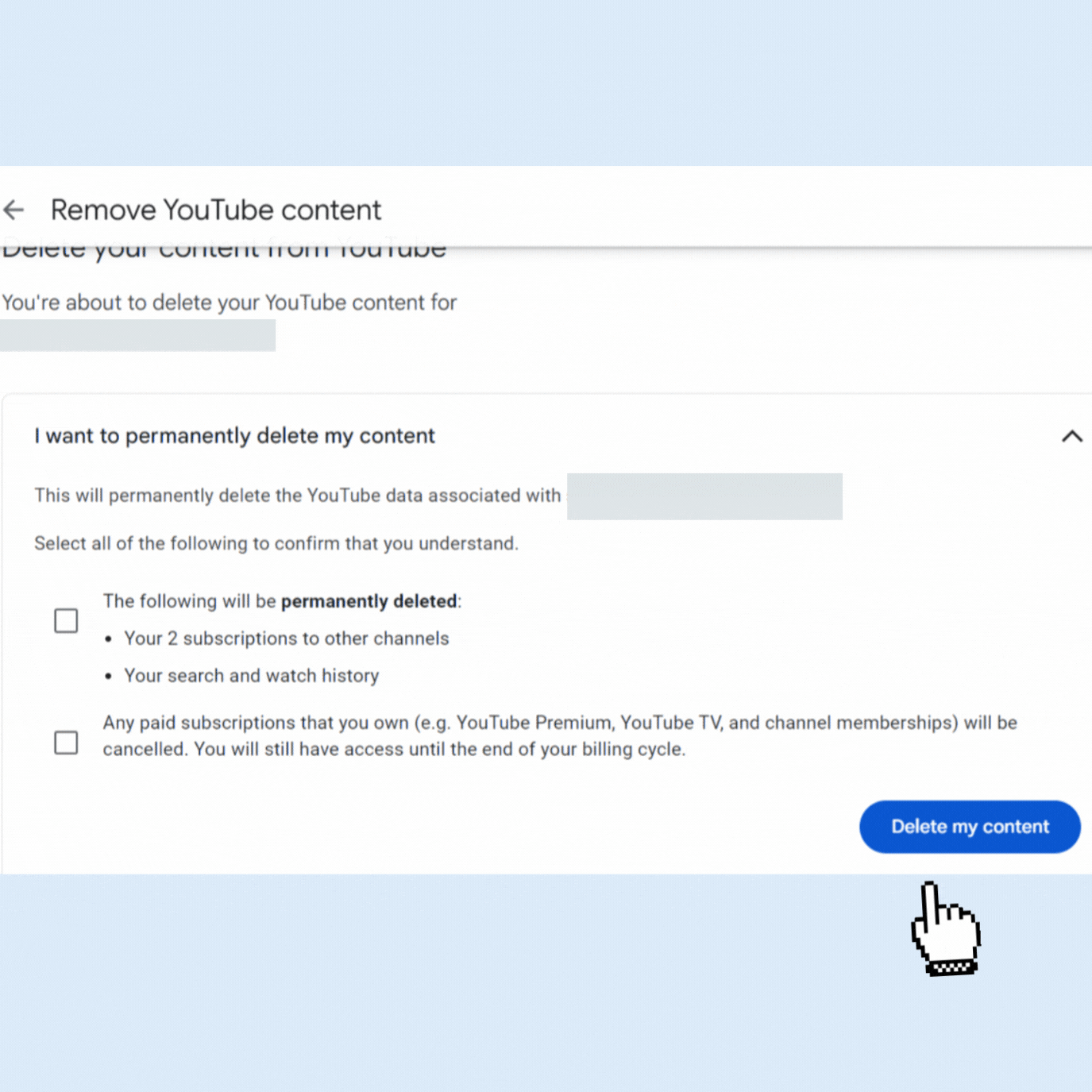
Remember: Doing this will only delete your YouTube account channel and not any other Google’s service or Gmail account.
Looking for How to Delete YouTube Account? Know This First!
Want to see the impact of Birdeye on your business? Watch the Free Demo Now.
Things to know before you delete your YouTube channel
Before you take the irreversible step of deleting your YouTube channel, it’s crucial to consider these essential points:
- You will permanently lose all your content, including videos, playlists, likes, comments, and subscribers.
- If there are any videos or data you might want to access in the future, Access Google’s Takeout feature to back up your content. Once the channel is deleted, there is no way to retrieve any of the content.
- Deleting your YouTube channel linked to your Google account doesn’t affect other Google services associated with that account. Services like Gmail, Google Drive, and Google Photos will remain intact.
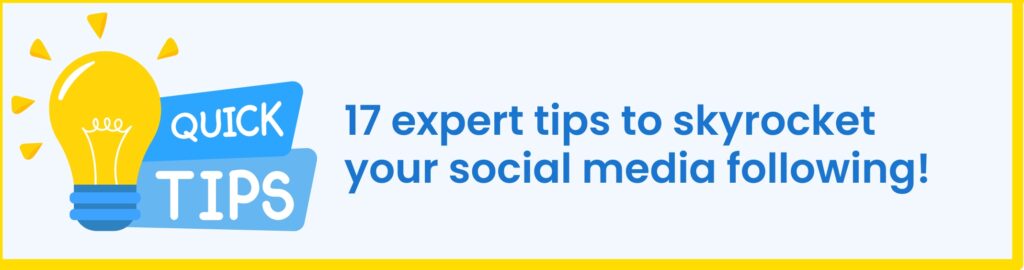
- You will lose access to all historical data and analytics. If your channel is monetized, you will also lose any potential earnings not yet paid out, as Google AdSense accounts need to reach a payment threshold before disbursing funds.
- Your interactions on other channels, such as comments, likes, or subscriptions, will also be deleted. If you’re subscribed to other channels, they will not be notified of your channel’s deletion, but your subscription count will decrease.
- If your channel has a custom URL, you will lose it, and it won’t be available for reuse.
- Consider the public identity and brand image you’ve built through your channel. Deleting your channel removes this digital footprint, which can be both a positive and negative outcome, depending on your future goals.
- YouTube does not notify your subscribers when you delete your channel. It will simply disappear, and your content will no longer be accessible.
- If you have any partnerships, sponsorships, or legal agreements tied to your YouTube content, review these commitments to ensure you’re not breaching any terms by deleting your channel.
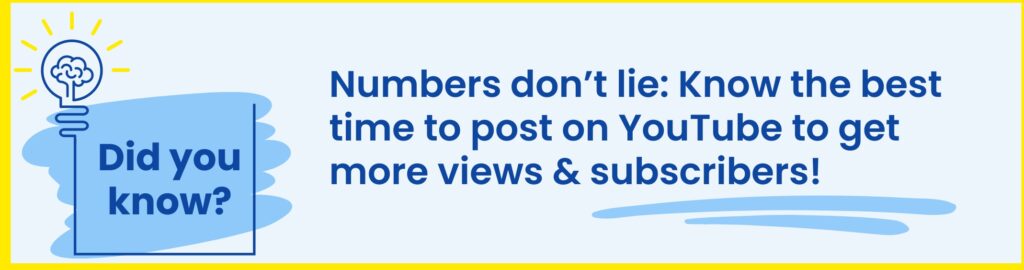
How to hide your YouTube channel or make it private in 2 minutes?
If you’re unsure about deleting your channel, you can hide it instead. This action makes the channel and its content invisible to viewers but doesn’t permanently delete the data, allowing for future reactivation.
If you want to hide or make your YouTube channel private, follow these steps:
Step 1: Click ‘Google Account’
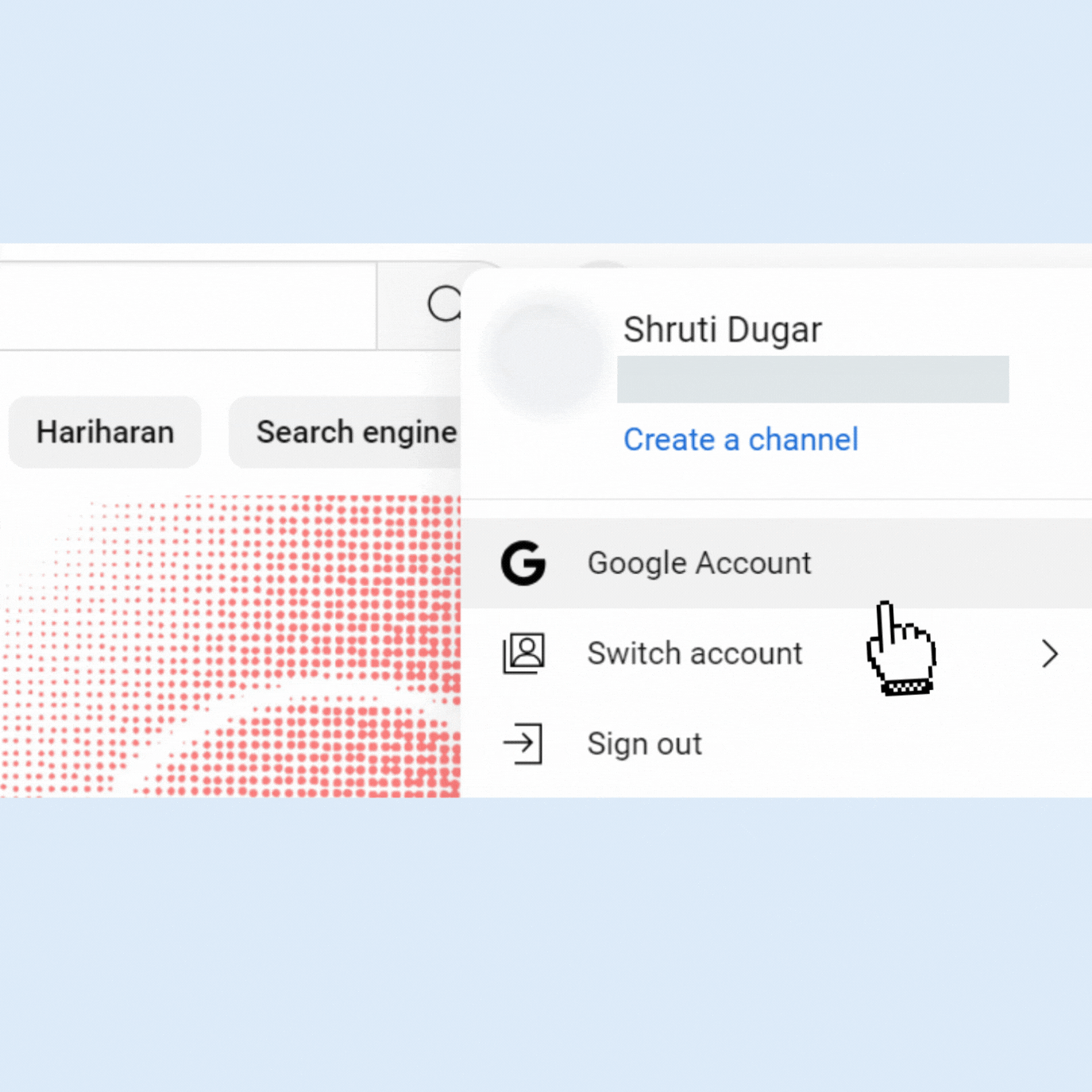
A new dashboard will pop up.
Step 2: Select ‘Data & privacy’
Then, find the ‘Download or delete your data’ section.
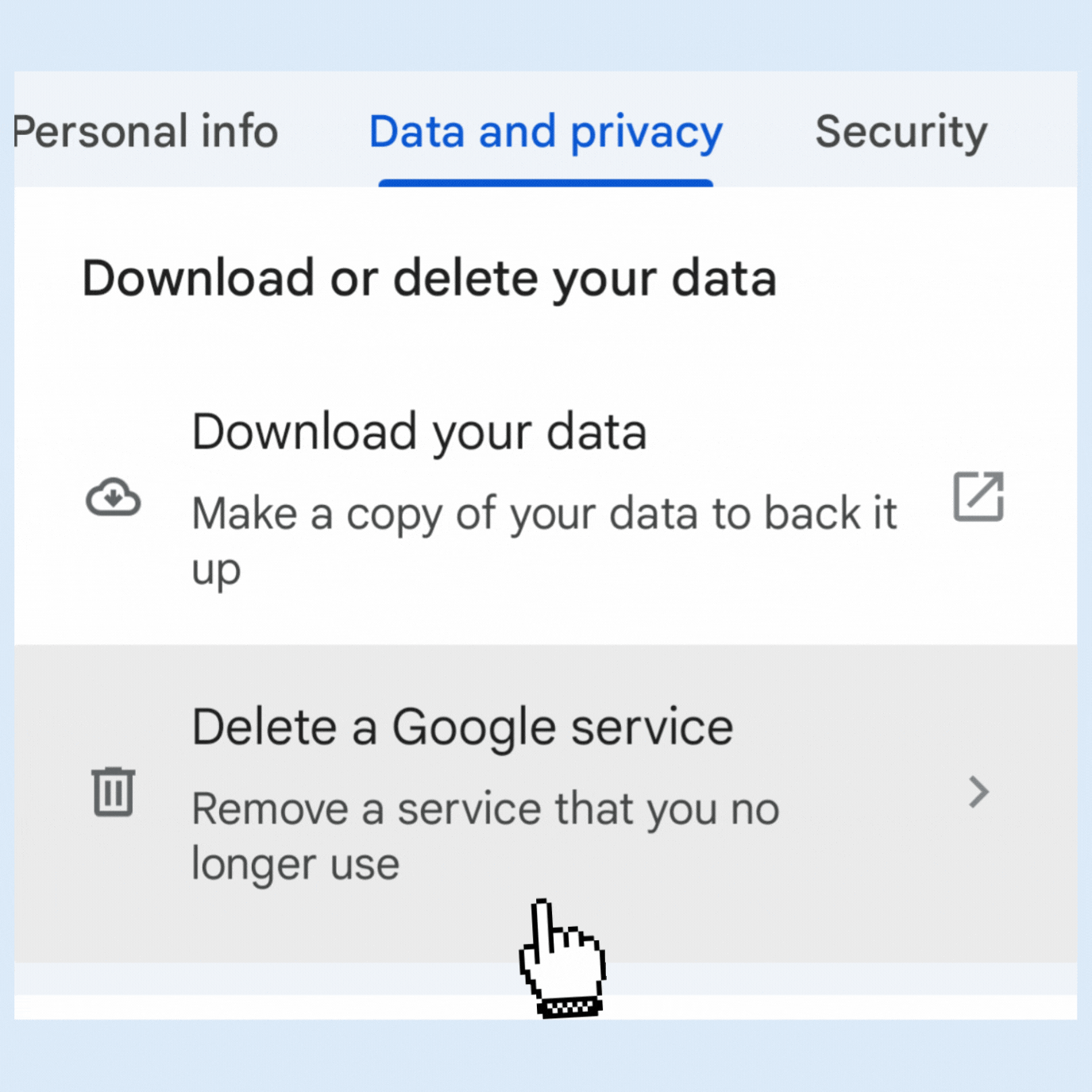
Step 3: Select ‘Delete a Google service’
It will ask you to confirm your password.
Step 4: Select ‘YouTube’
A new pop-up window will open.
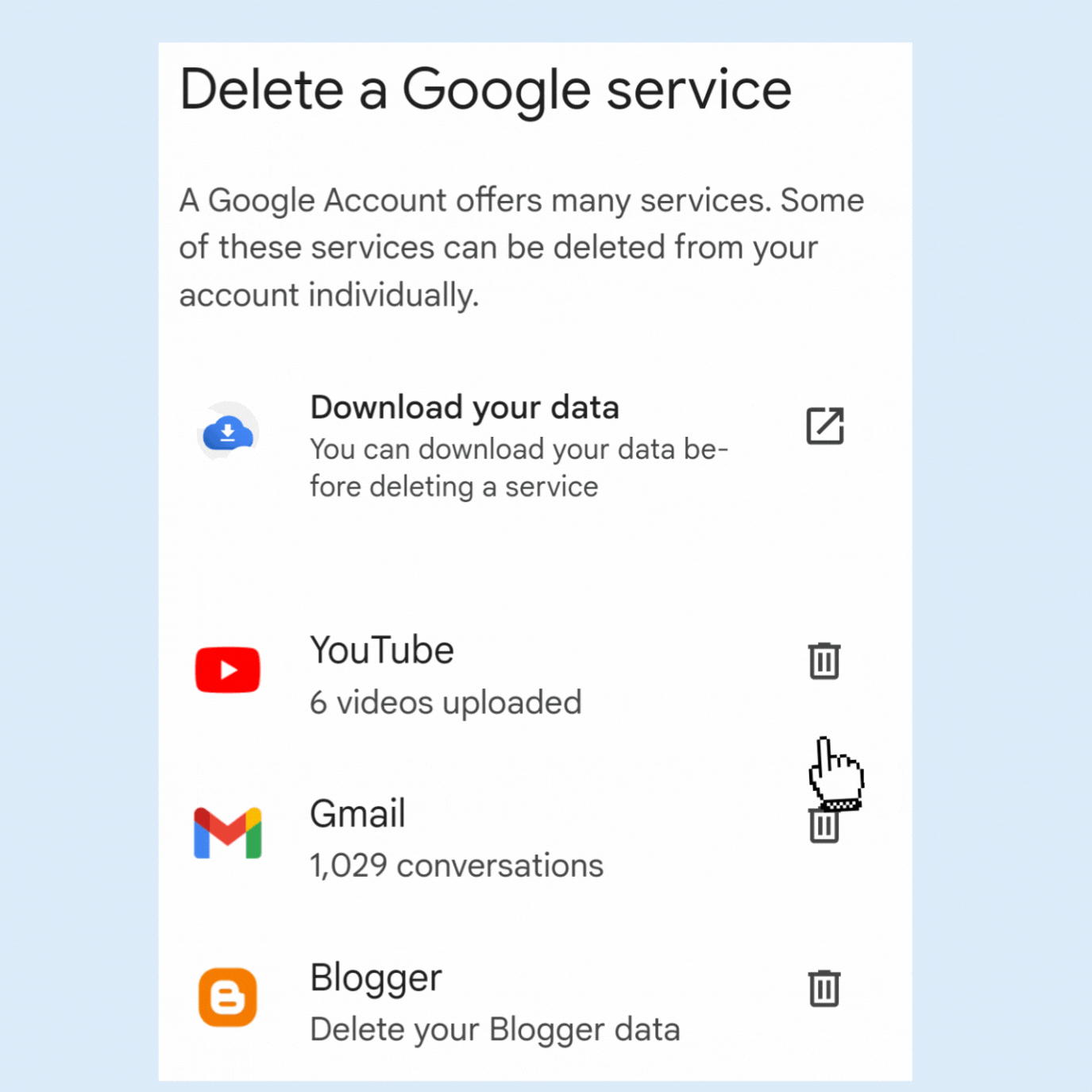
Step 5: Select ‘I want to hide my channel’
Toggle the checkmarks and assess the changes that will be made once you hide your channel.
Step 6: Tap ‘Hide my channel’
Now your channel is hidden and private.
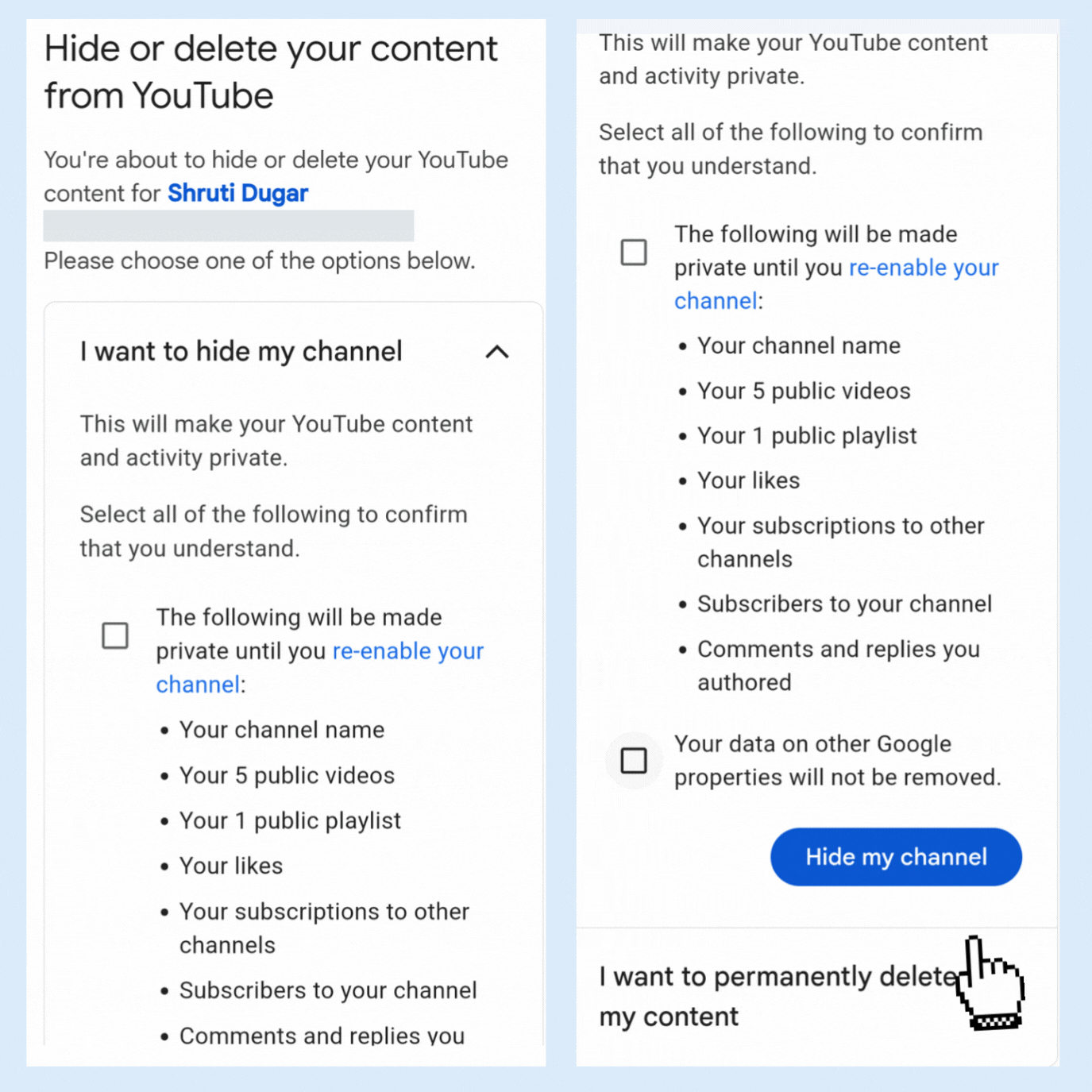
Follow the same steps even when you want to hide a YouTube channel from your Android or Apple device.
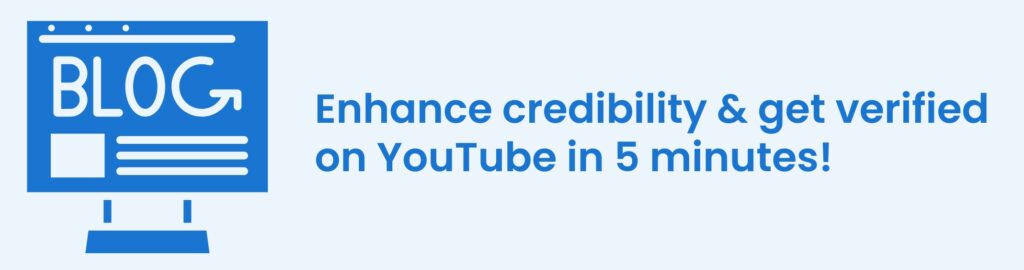
How to block YouTube channels/users?
To block users/channels from viewing your YouTube channel, follow the steps stated in the images:
Step 1: Go to the user’s/channel’s home page.
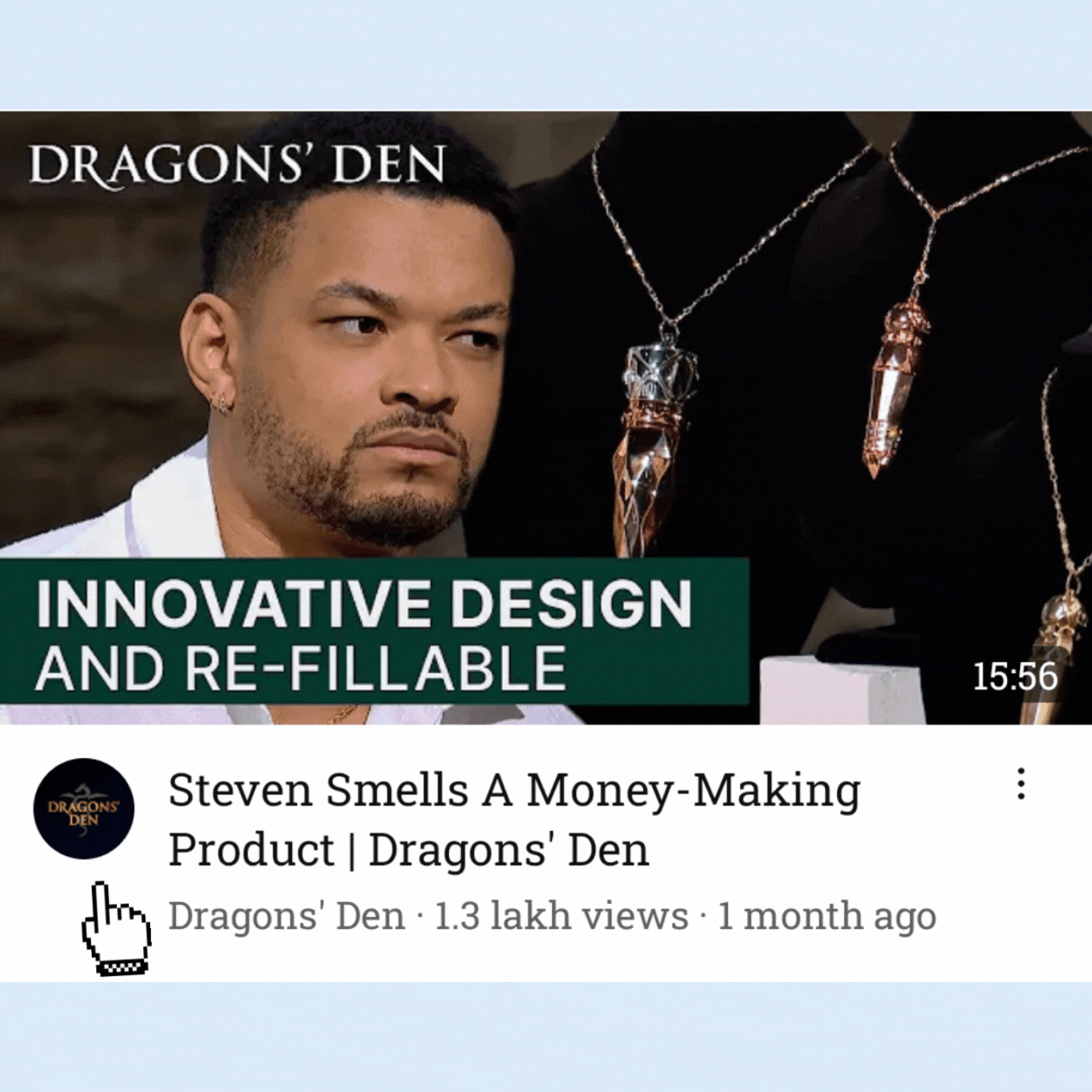
Step 2: Click on the three horizontal dots and select ‘Hide user from my channel.’
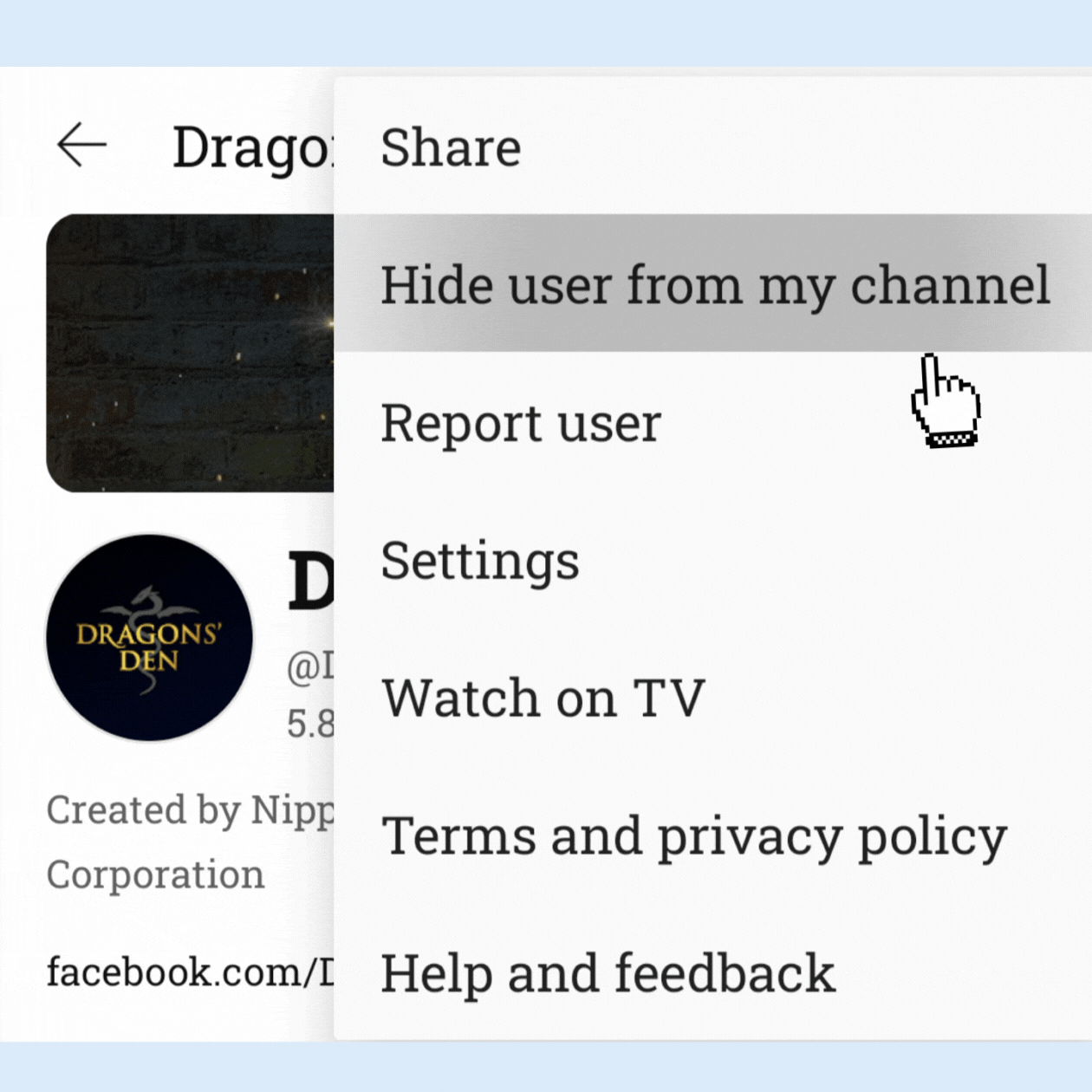
Step 3: Tap on ‘Hide user’ to confirm your decision.
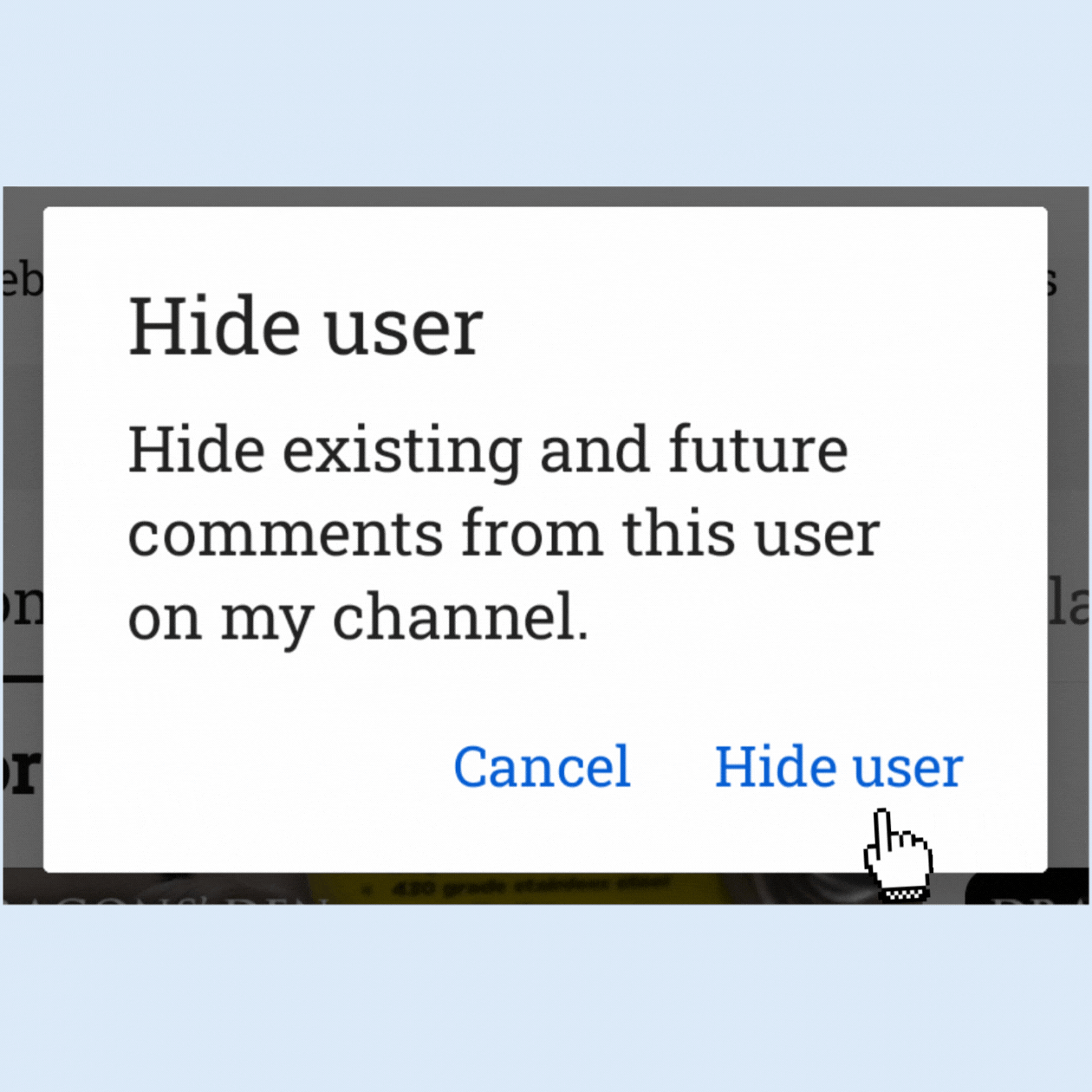
Before you take the step to permanently delete a YouTube channel, ensure your business's online strategy is robust with Birdeye's tailored solutions. Visit our pricing page to discover how Birdeye will optimize your digital engagement, all while keeping your budget in check.
FAQs on how to delete a YouTube channel
Once a YouTube channel is deleted, it cannot be recovered. Ensure you have backed up any important content before proceeding with the deletion.
Deleting your YouTube channel will not affect your primary Google account or other associated services.
After confirming the deletion, the process is usually immediate, but it may take a few days for all content to be completely removed from the platform.
Yes, you can delete your YouTube channel using the mobile app, although the interface may differ slightly from the desktop version.
No, hiding your channel makes it invisible to viewers, but your content is not permanently removed. You can choose to unhide it later if you wish.
The deletion process is typically immediate, but it may take a few days for all the data to be completely purged from YouTube’s systems.
Yes, if you only want to remove specific content, you can delete individual videos without deleting your entire YouTube channel. Go to your Video Manager, select the videos you want to delete, and remove them individually.
Streamline your social media presence with Birdeye
Deleting a YouTube channel is a decision that requires careful consideration, whether you’re a content creator looking to start anew or a business refining its digital strategy.
If your business is reevaluating its digital footprint, Birdeye can support your journey.
With Birdeye Social, you can effectively manage your online reputation, engage with your audience, and harness the power of customer feedback across various platforms.
You can:
- Use AI to generate targeted social content
- Accelerate publishing with post and asset libraries
- Streamline approvals with automated workflows
- Monitor social engagement
- Respond to social comments in seconds with AI
Let Birdeye help you enhance your social media strategy and online presence as you streamline your digital channels.

Originally published