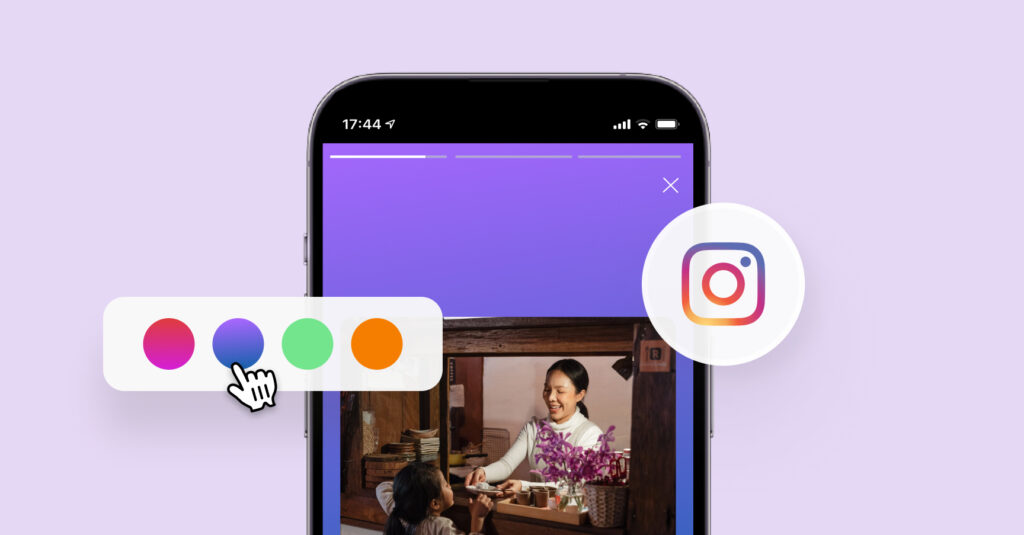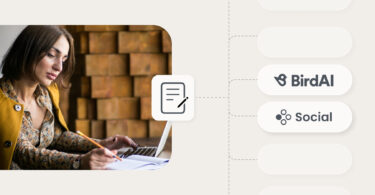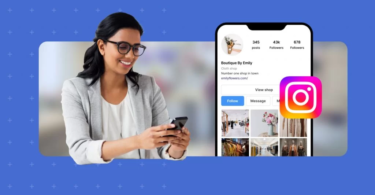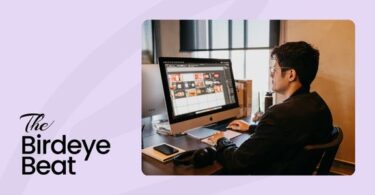Instagram stories have a huge potential for boosting your engagement rate and capturing the audience’s attention. What’s more effective at grabbing attention on Instagram than a vibrant play of colors and designs? Knowing how to change the background color of an Instagram story can significantly influence whether followers linger on your content or swiftly move to the next.
In the world of social media, attention and engagement are the ultimate currencies. Successfully encouraging your followers to invest these assets in your content is a clear indicator of your success.
So, step up your game and enhance the impact of your Instagram stories with the design hacks shared in this blog post.
Let’s dive in.
Table of contents
- Why do businesses need Instagram Stories?
- How to change the background color on Instagram Story: Solid color
- How to change the background color on Instagram Story: Transparent color
- How to change the background to a gradient color for your Instagram Story
- How to change the background color on Instagram Story reposts
- How to use branded colors as a background for Instagram Stories
- How to change the background color for a video on Instagram Stories
- FAQs for how to change the background color on Instagram Story
- Elevate your Instagram game with Birdeye
Why do businesses need Instagram Stories?
Before we talk about the processes to change the background color on Instagram stories, let’s take a minute to talk about their importance for businesses.
Instagram stories allow businesses and Instagram creators to interact with their followers, share exclusive content that may not work well on posts, and boost their overall engagement.
Moreover, businesses can further leverage this Instagram feature to curate relevant information, repost user-generated content, catalog important business information, and save them to Instagram highlights.
Related read: The complete guide to Instagram highlights
How to change the background color on Instagram Story: Solid color
Looking to establish your brand identity via Instagram Stories and tired of the boring design backgrounds? Look no further. With the editing options within the platform, you can significantly elevate the impact of your Instagram Stories.
With the Pen/dropper tool, you can access a wide range of background color options for your content design.
To change the background color of your Instagram Story to a solid color, follow these steps:
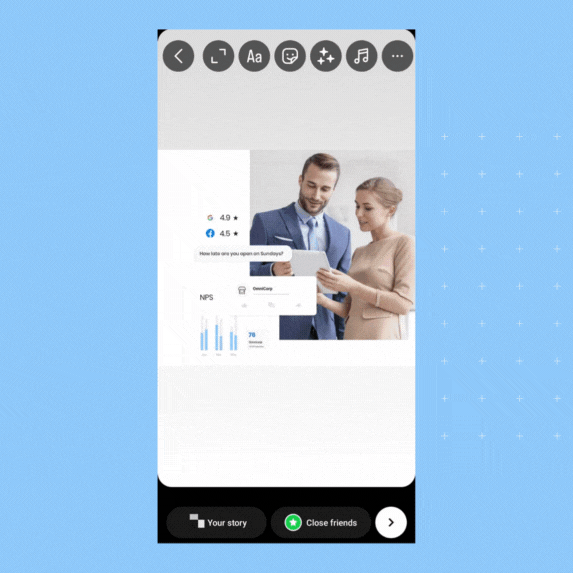
- Open the Instagram app on your mobile phone.
- Create a new Instagram Story.
- Click on the overflow menu (three dots) in the top right-hand corner.
- Choose the “Draw” option.
- Select the “Pen” tool and choose the background color for your story.
- You can also pick colors from the image with the “dropper” tool.
- Next, long press on your screen to fill in the chosen background color.
- Click “Done” to finalize the color.
- Now, click the “Sticker” button at the top of your screen.
- Find and click on the “Upload photo” button.
- Choose the photo you wish to add to your Instagram story.
- Resize or move the photo, and add text and hashtags as required to complete the process.
Note: If you wish to take a live photo from your Instagram app and change the background, you can do so too. Just save the photo and continue with the process from Step 3.
How to change the background color on Instagram Story: Transparent color
To elevate the visual appeal of your Instagram Story, consider changing the background color to a transparent one. This adjustment helps you add an overlay to your images and present an artistic design language to your Instagram followers.
Here is a simple process to do it:
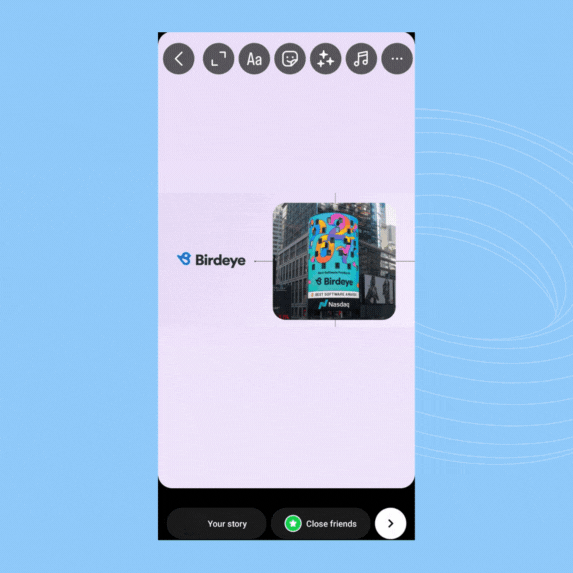
- Open the Instagram app on your mobile phone.
- Click the “+” icon or swipe left on your Instagram feed to open Stories.
- Create an Instagram Story by uploading an image or clicking a live photo.
- Now, click on the overflow menu (three dots) in the right-hand corner of the screen.
- Choose the “Draw” option.
- Select the “Marker” tool and choose the color for your Instagram Story background.
- Next, long press on your screen to fill the chosen color on your Instagram Story background.
- You can now see an overlay of a new background color on the previous image.
- Click “Done”.
- Continue editing the story with texts, music, and hashtags as required.
How to change the background to a gradient color for your Instagram Story
Is your Instagram Story in need of something beyond a plain background color? Consider exploring the gradient background color options available in the create mode on the platform.
Please note that this hack works for changing the background color for image uploads but not for reposts.
Here’s how to do it:
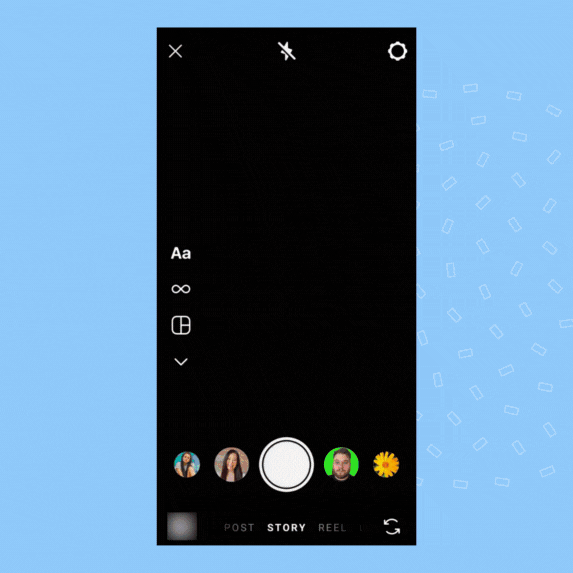
- Open the Instagram app to your news feed.
- Open Instagram Stories using the “+” icon or the swipe left option.
- Click on the Create (Aa) option on the left-hand side. A gradient background color will fill the screen.
- Next, click on the color circle in the left bottom corner to change the background color gradient and keep tapping until you like the choice.
- Now, you can type to add text and hashtags, import photos to your Instagram Story, or click Done to continue editing the Story.
- Click “Your story” to publish the Instagram Story with the new background color.
Take Instagram marketing for your multi-location business to the next level
Want to see the impact of Birdeye on your business? Watch the Free Demo Now.
How to change the background color on Instagram Story reposts
Most businesses reshare their content from the timeline to Instagram Stories, which significantly improves the reach of these posts. However, Instagram usually adds a default background color that may not align with your design guidelines.
However, you can improve the aesthetics of your Instagram Story reposts with a simple process.
Follow these steps to elevate the mood while adding Instagram photos, videos, or posts to your Story:
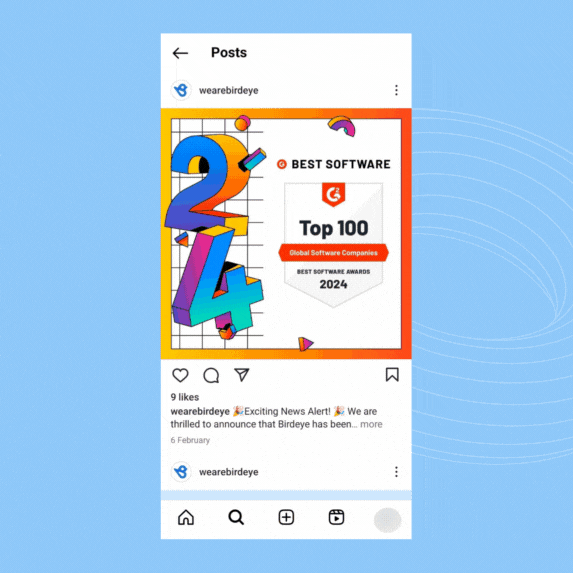
- Open the Instagram app to your news feed.
- Choose the Instagram post you wish to add to your story.
- Click the “Share” button and click “Add to story”.
- Now, click on the “Overflow” or the three dots menu on the top right corner of the screen.
- Next, click on “Draw”.
- Select the “Pen” tool and choose the required background color. The color now fills the Instagram Story background.
- Click “Done”.
- Continue editing the story to add text, hashtags, stickers, or music.
How to use branded colors as a background for Instagram Stories
If you want to add your brand’s touch to your Instagram Story, there are a few things you need to have handy before posting your Instagram Story.
- Import the brand color palette to your phone.
- Save the colors as individual images on your phone for easy access.
- Make sure that these are the exact colors you are authorized to use for social media.
Here are the steps to follow to use branded colors for your Instagram Story background:
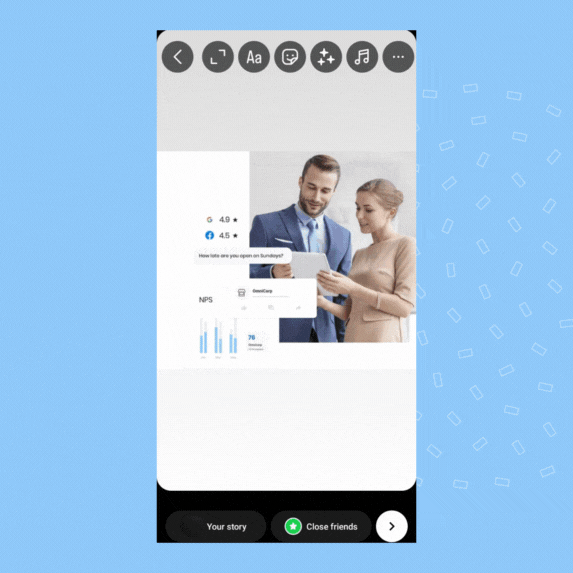
- Open the Instagram app to your newsfeed.
- Create a new Instagram Story as required.
- Click the “Sticker” feature.
- Choose the “Upload photo” option to import the branded color palette images to the story.
- Next, click on the three dots in the upper right corner.
- Choose “Draw” and select the pen tool.
- Use the dropper to pick the color from the brand color image and long press on the background to change the background color.
- Delete the branded color palette image.
- Again, choose the “Sticker” option to import the desired photo to your Instagram Story.
- Continue editing with text, hashtags, and music as needed.
How to change the background color for a video on Instagram Stories
You can also change the background color for a video you have recorded on your Instagram Stories. This can help businesses improve the impact of their live explainer videos on Instagram with a few simple steps:
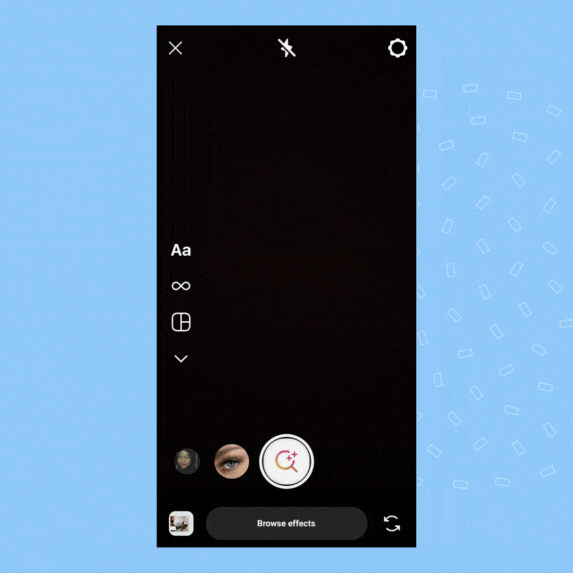
- Open your Instagram app to the newsfeed.
- Go to Instagram Stories.
- Now, swipe the bottom effect options menu to the left until you find the magnifying glass icon and select it.
- Type “green screen” into the search bar and choose any green screen effect.
- Next, click “Add media” and choose a background for your video from your gallery.
- You can add solid/gradient colors by saving the screenshots of those colors on your mobile phone. Or, you can choose a video for your Instagram story background.
- Record a video or click an image to complete the process.
FAQs for how to change the background color on Instagram Story
Yes, you can change the Instagram background color for the Stories feature.
You can’t remove the background from an Instagram story directly. The only option is to change it to a white background color or use editing tools like Adobe or Canva to remove the background.
Instagram adds a default background color to all stories based on the dominant color of the image. You can change this using the Draw option via the “Pen” tool.
Choose the Create mode in the left-hand corner to add a color gradient to Instagram stories. Next, tap the color circle in the bottom right corner and choose the color gradient you like.
Currently, you can’t change the background color on Instagram stories without covering the image. However, you can add the image on top of the background using the “upload photo” option within the “Stickers” section.
Elevate your Instagram game with Birdeye
Staying active on Instagram Stories can significantly elevate engagement rates, help acquire new followers, broaden your reach within your target audience, and improve your social media marketing efforts.
It is important for businesses to consistently use this Instagram feature to stay connected with their audience. However, managing multiple channels while running a business can be challenging. Fortunately, this is no longer a concern.
With Birdeye Social, businesses can manage their social media accounts and post consistently across all channels, including Instagram Stories.

Originally published