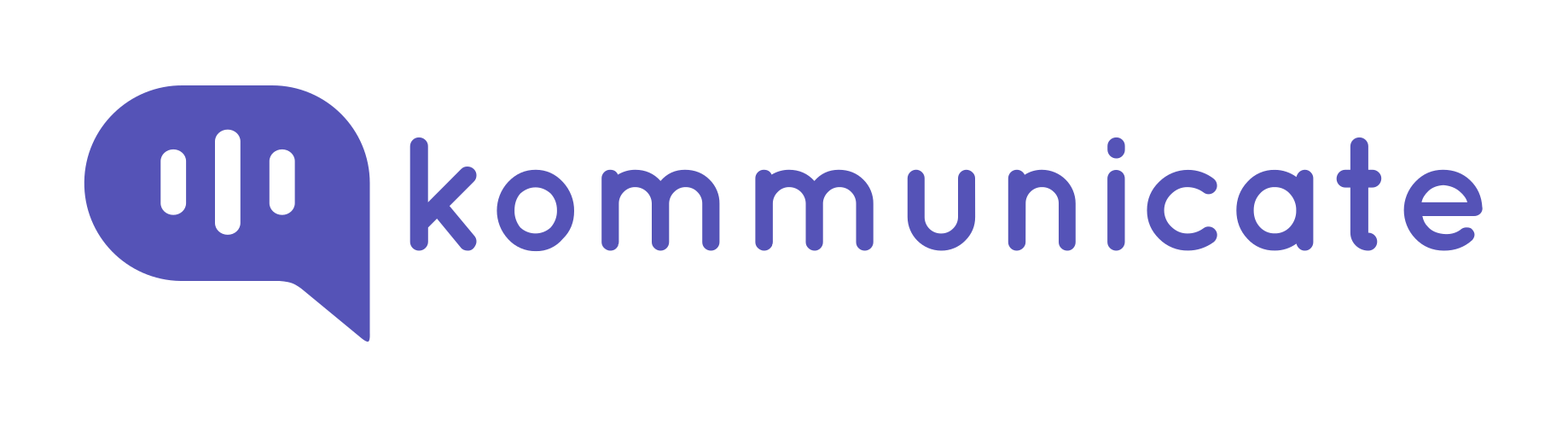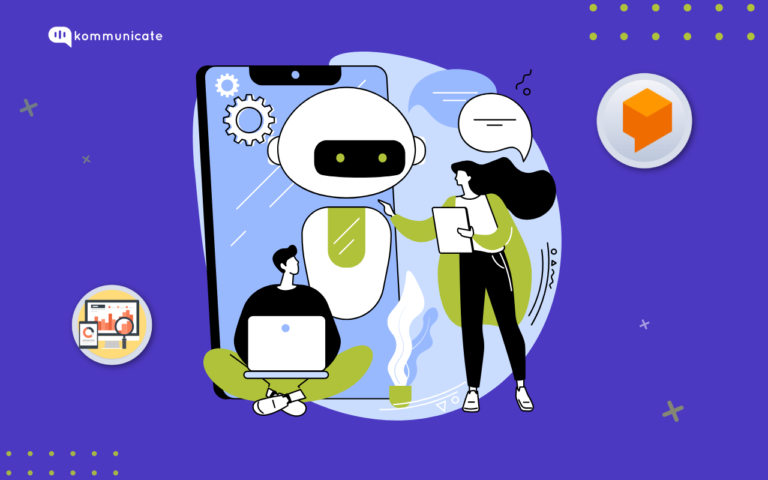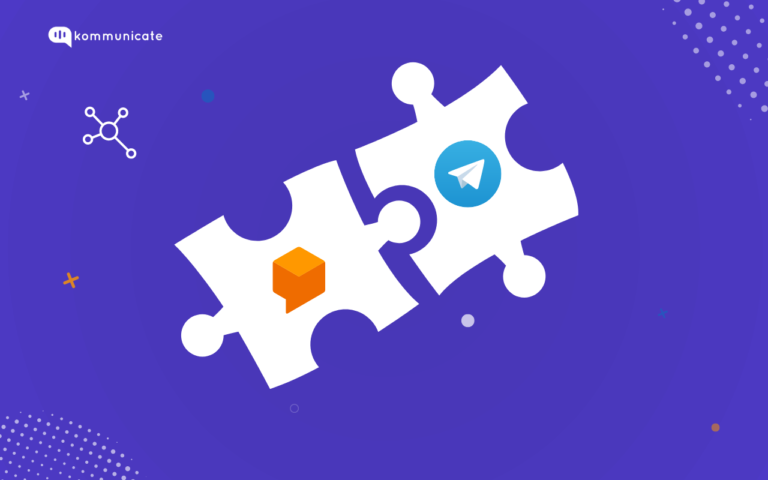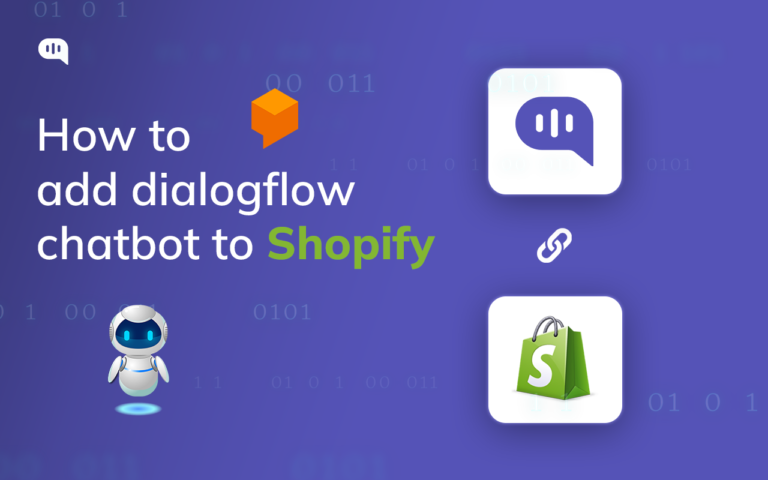Updated on August 26, 2023
Dialogflow has this amazing feature called “Events’’. Apart from user inputs, events are also used to trigger intents. Any Intents with the event name listed in the “Events” section will be triggered when an event occurs.
A good example of this is the default WELCOME event that is already included in the Dialogflow. This event is triggered whenever a new user starts chatting with the bot. Basically custom events are events that you define. You can invoke these events using either fulfillment or the API.
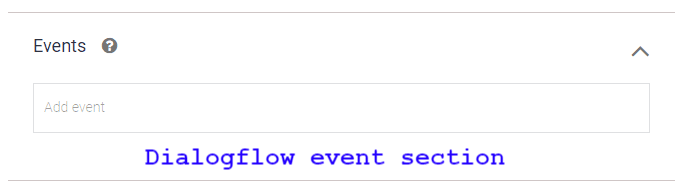
The following tutorial will show how to trigger different Dialogflow intents on different pages.
With the help of the Kommunicate user interface, I will demonstrate how the conversation flow works. Please check the link to find out how to integrate Kommunicate with Dialogflow.
Custom intent does not require training phrases, as it will be triggered by the event, and will respond with programmed responses or fulfilment. And in this case, Kommunicate uses the “customWelcomeEvent” parameter to trigger those intents.
Kommunicate triggers the “Default Welcome Intent” configured in the Dialogflow console, when a new conversation is started and routed through the Dialogflow bot. However, you can customize the dialogflow intents and set different messages for your conversations dynamically. You can create events on the Dialogflow console and pass the event in “customWelcomeEvent” parameter.
Here is an example on how one can call “customWelcomeEvent” parameter in the kommunicate installation script file.
(function(d, m){
var kommunicateSettings =
{"appId":"kommunicate-support","popupWidget":true,"automaticChatOpenOnNavigation":true,
onInit: function (status, data) {
if (status == "success") {
Kommunicate.updateSettings({ "customWelcomeEvent": "Custom_event" });
}
}
};
var s = document.createElement("script"); s.type = "text/javascript"; s.async = true;
s.src = "https://widget.kommunicate.io/v2/kommunicate.app";
var h = document.getElementsByTagName("head")[0]; h.appendChild(s);
window.kommunicate = m; m._globals = kommunicateSettings;
})(document, window.kommunicate || {});You can dynamically update this setting when certain events occur on your website. This setting will apply to all new conversations that started after the update, i.e. The conversation started after the setting has been updated will trigger a new custom event.
If you have any questions, please drop in the comments.
At Kommunicate, we are envisioning a world-beating customer support solution to empower the new era of customer support. We would love to have you on board to have a first-hand experience of Kommunicate. You can signup here and start delighting your customers right away.