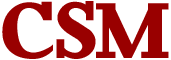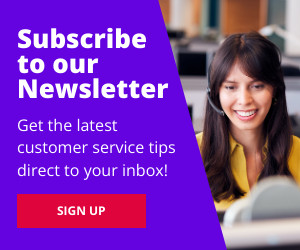Successful companies always aim to keep their customers happy. They strive to support them with the best people and more increasingly, the best technology. Here I review OneDesk, a popular customer service solution.
What is OneDesk?
OneDesk is an application that helps you support your customers and manage projects. It does this by combining helpdesk and project management tools and enabling interactions between team members and customers through email, a customer portal, live chat, and mobile app. Anyone in the organization can be authorized to access support tickets, projects and customer feedback. This breaks down silos and keeps everyone in sync.
Who is it for?
Aimed at SMBs as well as large enterprises, OneDesk is used by customer service managers, project managers, helpdesk and customer support teams.
Free Trial
One of the handy things about OneDesk is that they offer a free trial so you can try out the software before you subscribe. Signing up was easy; all I needed to do was enter my email address and name. I quickly received a link with my log in details.
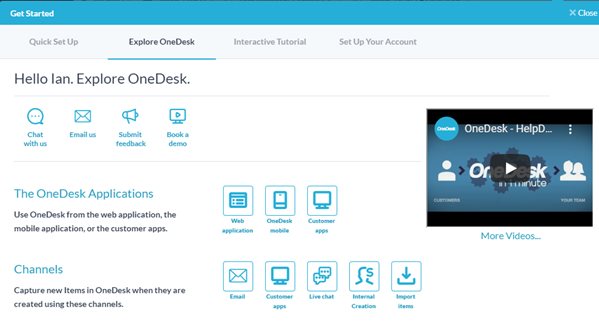
Getting Started
Once inside OneDesk, the first thing I did was go to the ‘Get Started’ window. Here there are four options:
- Quick Set Up
- Explore OneDesk
- Interactive Tutorial
- Set up your account
Explore OneDesk is a user guide which provides a wide range of information and videos on how to use the software. There is also an interactive tutorial which I found useful. I spent some time here familiarizing myself with the various apps. The Set up your account option is a wizard-like interface that walks you through each step of your account set up. Once this was complete, I was ready to use OneDesk.
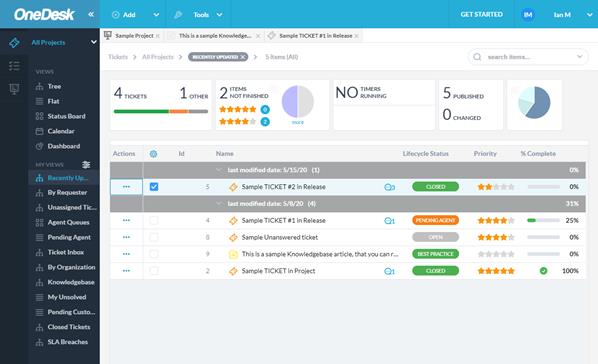
Administration
My next stop was the Administration panel. Here you choose your subscription options, add your company logo, set up your emails and perform other admin tasks. You also get options to add integrations with other apps such as Zendesk, Trello and JIRA.
Helpdesk and Ticketing System
At the core of OneDesk’s software is its helpdesk. The ticketing system enables you to capture support tickets, assign users, and respond to customers from one central place. Using the sample tickets that came with the demo, the system was fast and I was processing tickets in no time. Advanced ticketing tools such as Service Level Agreements (SLAs) can help improve your response times and ensure you keep your commitments to customers.
Customer Facing Apps
OneDesk comes with four customer facing apps that enable you to work closely with your customers during the ticket resolution process. Let’s take a look.
Live Chat
The Live Chat app enables you to support your customers by resolving issues and answering questions in real-time. This results in better customer engagement and serves as an historical record of customer communications. I was able to add the Live Chat app to our website and it worked smoothly. The chat can also be automated for out of office hours and installed on your intranet for team messaging.
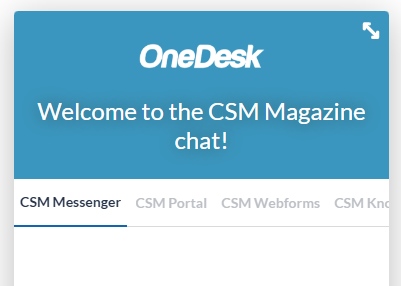
Webforms
By using the Webforms app you can create forms that let your customers submit tickets direct from your website. Multiple forms can be used to capture different types of tickets and workflows. This is how you capture service requests and provide agents with the relevant details for ticket resolution.
Customer Portal
The Customer Portal is where customers log in and submit tickets, check status, and discuss their issues. They can make feature suggestions, request new services, and share ideas. Once again, the Customer Portal was easy to install, and I was able to change the appearance in the admin panel.
Knowledgebase
More and more customers are choosing self-service and the included Knowledgebase lets customers help themselves. The Knowledgebase app serves as an information hub and empowers customers to find answers to frequently asked questions (FAQ). Training modules and technical data can also be stored here to further enhance the customer experience.
Easy set up
All the above apps were installed by pasting a small snippet of JavaScript on our website. This added a floating button to our web pages where visitors could open the apps. I was able to individually turn on and off the apps depending on which ones I wanted to be visible.
Project Management
Something I found unique to OneDesk was the inclusion of project management software. Creating new projects was straight forward and I was able to plan, monitor and track tasks until project completion. Tasks can be linked and visually compared, dependencies created, and schedules generated with automatic CPM calculations. You can create and export your own reports or use the included templates and Gantt charts. I currently use stand-alone project management software, but I can see the potential in using one that is integrated with my helpdesk.
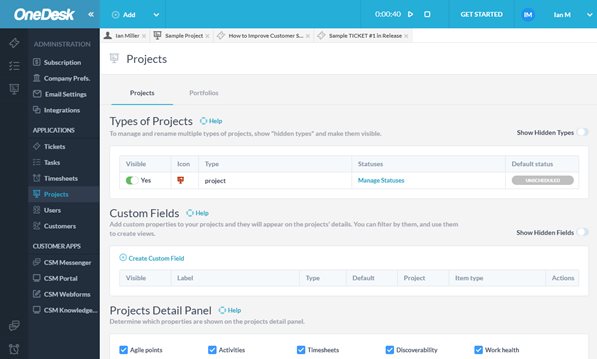
Mobile App
With more of us working remotely these days, a mobile app is a must have when it comes to choosing customer service software. OneDesk’s mobile app provides a Helpdesk and Project Management system on the go. Available on iOS and Android, OneDesk Mobile allows remote workers to submit timesheets by starting the in-built timer or completing a timesheet. All that team members need is a mobile phone and they can support customers from anywhere and at any time. This means faster updates, response times and ultimately, better customer service.
Pricing
OneDesk includes all features for a simple user-based, per-month price. The price includes unlimited customers and unlimited projects and starts at $30/month for a 5-User Plan. Discounts are available for charitable or educational organizations.
Conclusion
Overall, I enjoyed using OneDesk and I can recommend it to anyone who is looking for a robust customer service tool that provides a help desk, live chat and a knowledgebase with the added bonus of a fully functioning project management system and mobile app.